Fix: Ark Survival Evolved Screen Flickering or Tearing Issue on PC. Ark: Survival Evolved is a 2017 survival action-adventure video game that has everything. There are several maps in the game where players have to stay alive despite dinosaurs roaming free, imaginary monsters and other prehistoric animals, natural dangers, and people who might be hostile.
When it comes to how well this game works, there are a lot of problems that need to be fixed. But one of them is a screen that flickers or tears. In this guide, you will learn how to fix Ark Survival Evolved screen flickering or tearing on your PC. So, let’s get started.
Top Ways to Fix Ark Survival Evolved Screen Tearing Issue on PC
There are many things that can cause the screen to flicker or tear while playing Ark: Survival Evolved, such as an old GPU driver, missing game files, cache files, and so on. But don’t worry, because we know how to fix this problem. So, if you’re facing this issue, make sure to read this guide all the way through. Fix: Ark Survival Evolved Screen Flickering or Tearing Issue on PC
Fix 1: Restart Your Device
At first, restarting your device will be one of the easiest ways to resolve your PC’s screen flickering or tearing issue. Yes, there is a chance that random bugs or glitches could cause the game to not work right.
So, when you reboot your device, the system RAM is “flushed,” which means that all the cached data stored in it is deleted. This helps you resolve the issue with the screen tearing.
So, you should check this a try and see if it helps.
Fix 2: Verify Game File Integrity
There’s a chance that this problem is facing because some of your game files have become corrupted or are missing. So, if you want to make sure your game works, we suggest that you check the integrity of the game files. However, to do so,
- Launch the Steam client app on your PC and go to the section called “Library.”
- After that, right-click on Ark: Survival Evolved.
- After that, choose Properties from the drop-down menu that appears.
- Then, tap on Local Files and hit the Verify Game File Integrity button.
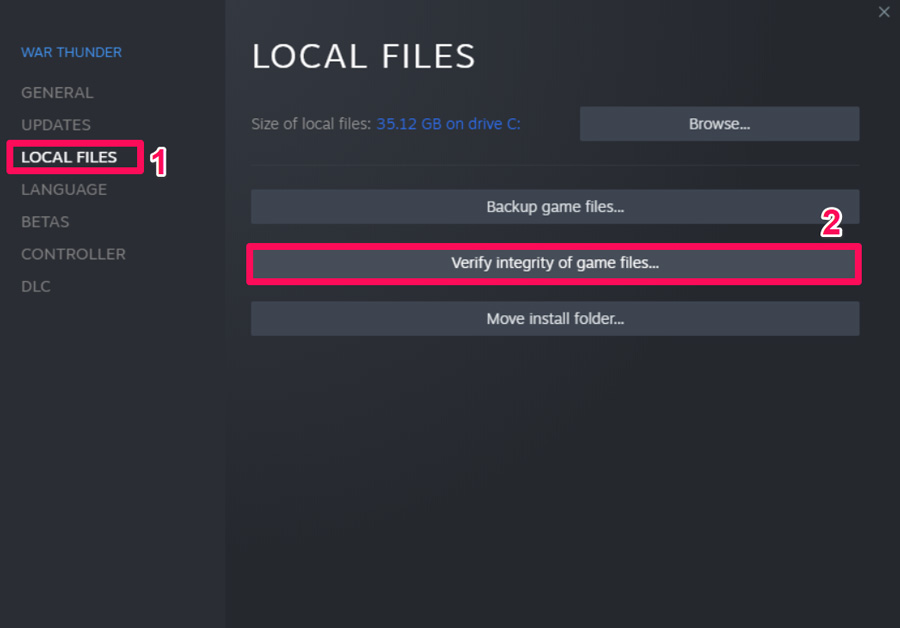
This process will take some time, so make sure to wait until the verification is finished. When you’re done, the issue with the screen flickering or tearing will be resolved.
Fix 3: Run the Game With Admin Rights
Did you check to see if your game is allowed to use system resources? Well, it’s possible that your game doesn’t work right because it doesn’t have permission to use system resources. So, you need to run the game with admin rights to give it full permission to use the number of resources it needs to run properly. However, to do so,
- Find the.exe file for your game on the desktop and right-click on it.
- Then, from the drop-down menu, choose the Properties option.
- After that, click on the Compatibility tab.
- Now, just check the option next to “Run this program as administrator” and click Apply, then Ok.
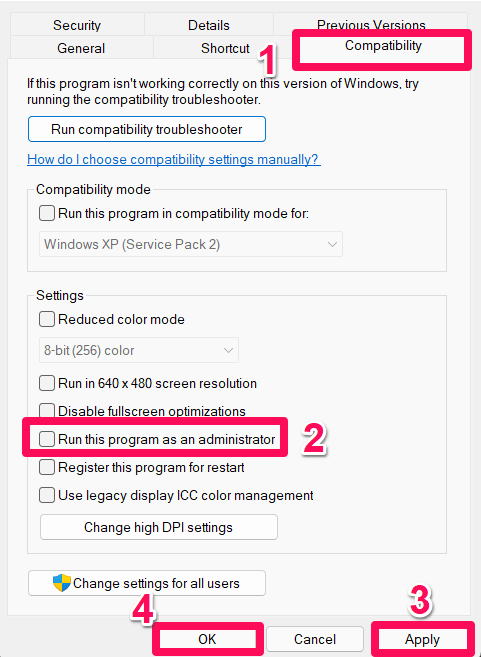
All done. Now, just start up Ark Survival Evolved and see if the flickering or tearing problem has been fixed. But if the error is happening because it doesn’t have the resources it needs to work right, this method will definitely resolve the issue.
Fix 4: Search for GPU Driver Update
Sometimes, an older GPU driver is also the main cause of this kind of error.
So, it is very crucial to check regularly to see if the GPU driver on our system has been updated. Also, many users have said that updating the GPU driver was all it took to stop the screen from tearing or flickering. So, you should try it too, and here’s how:
1. Right-click the Windows Start menu and select Device Manager.
2. After that, locate the tab called “Display Adapter” and double-click on it.
3. Now, right-click on the name of the company that makes your GPU and choose “Update Driver.”
4. Finally, on the next page, select Search Automatically For Driver.
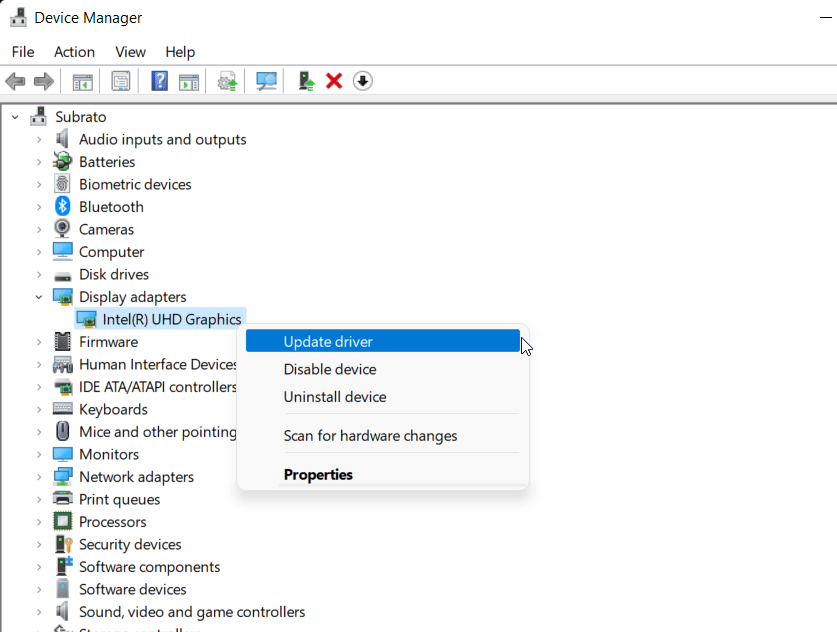
So, all you have to do now is wait until your PC searches for only the driver and installs it.
But to do this, you need a fast internet connection. Make sure your PC is connected to the internet. Once the driver is installed on your PC, restart it and run the game again to see if this annoying problem is gone.
Fix 5: Check for OS Update
If updating the GPU driver doesn’t fix this kind of error, it could be because the game isn’t compatible with the old operating system on your computer. So, it is also very important to check sure that our system OS is always up to date with the latest patch. If you don’t know how to check for an update, here are some important steps:
- First, find the Win+I button and press it together to open the Windows Settings page.
- Go to the Windows Update page and tap the button that says “Check for updates.”
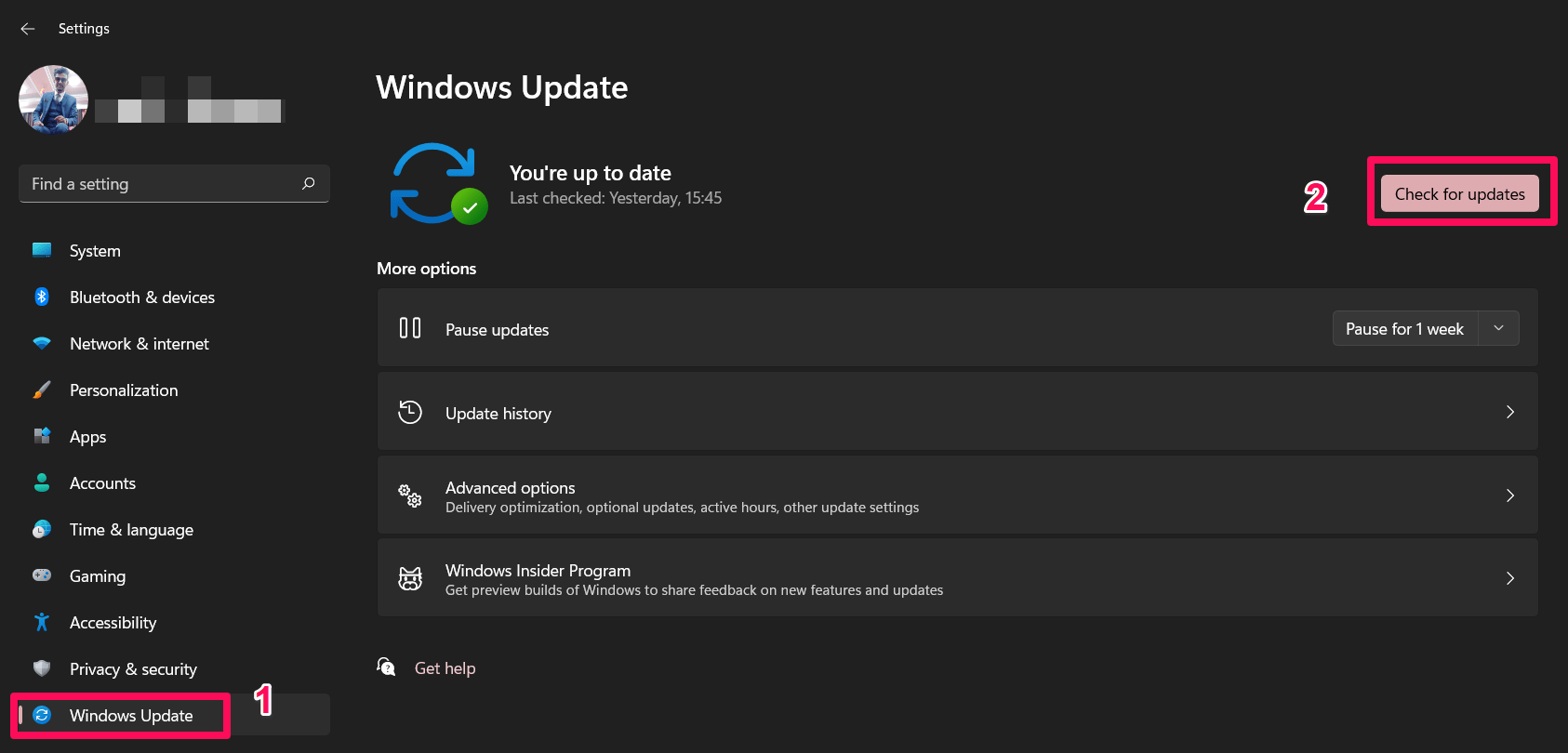
So, just wait until it finds the Windows patch update. It will then install them automatically and ask you to reboot your device for the changes to take effect. Once you’re done, run Ark Survival Evolved again to see if the problem is fixed or not.
Fix 6: Low the In-Game Graphics
The next option could be the main issue why your game isn’t working right and the screen is flickering or tearing. But many users have said that the screen tearing issue goes away by itself when the graphics in the game are resolved down. So, we recommend that you run ARK Survival Evolved on your PC and set down the graphics settings as much as possible.
Fix 7: Set it To High Priority
Many users also found that this method worked. In this method, you just tell the Task Manager to set your game a high priority. By doing this, the system will be able to put all of its attention on running the game well. So, I think it’s a much better option than facing the issue head-on. So, to make this happen,
- Right-click the Windows Start menu and select Task Manager.
- Then, make sure you go to the Details tab.
- Then, locate the game you want to play and right-click on it.
- Last, choose Set Priority and then tap High.
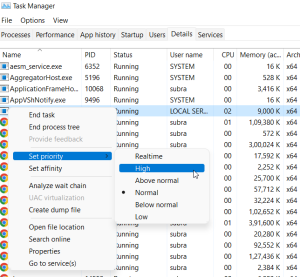
All done. Now, open Ark Survival Evolved on your computer and see if the problem is fixed.
But if you’re still having the same problem, try the fixes in the rest of this article.
Fix 8: Close Unnecessary Application Running on Background
You can close background tasks that aren’t needed to make sure your PC doesn’t use more system resources in the background. To finish tasks in the background:
- At first, you had to press Ctrl, Shift, and Esc all at once to open Task Manager.
- Then, tap the Processes tab and select the task you want to close.
- After that, click End Task. Make sure to do each task’s steps one at a time. Close the processes in the background.
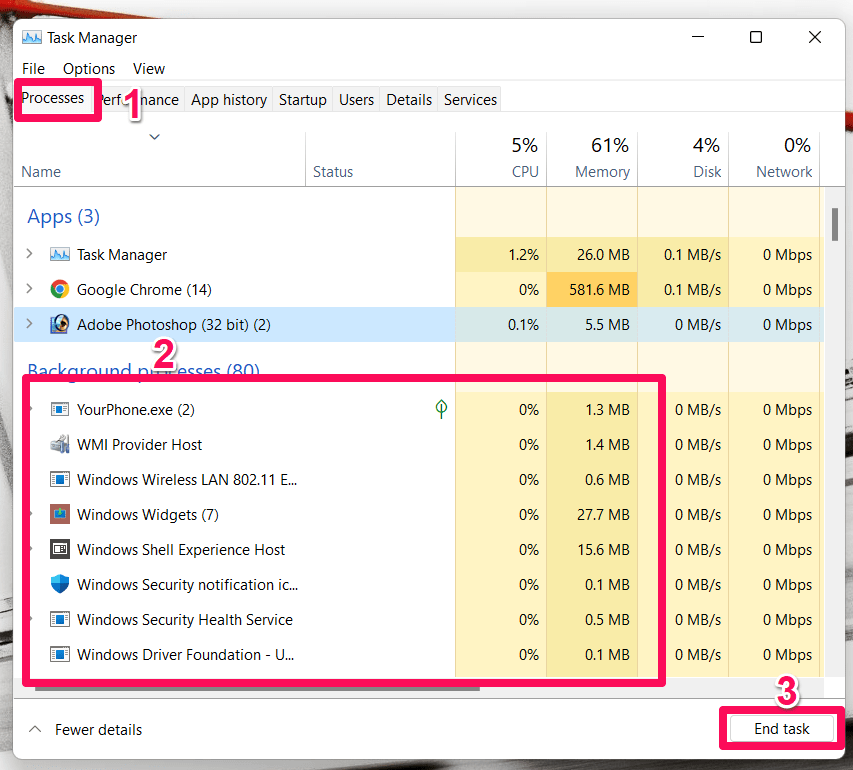
4. To change effects, you need to restart your computer right away and check if Ark Survival Evolved is flickering or tearing.
Fix 9: Check Your Internet Connection
Make sure your PC’s Internet connection is running well and that it is connected to the Internet. If your internet connection is slow or unstable, the game might not launch or get data from the server correctly.
Switch from a wired connection to a wireless connection to see if the problem with the network connection is caused by the wired connection. Using the Google DNS address will stop connection problems like rubberbanding, stuttering, and even lagging that can happen when your internet connection is slow.
Fix 10: Make Sure You Have The Latest Version of Game
A game version that is too old may have more than one bug or problem. You can update Ark Survival evolved by doing the steps below. So, let’s install the most recent patch if there is an update.
Users of Steam
- Go to the Library > Click on Ark Survival Evolved in the Steam client’s left pane.
- When an update is ready, you will be notified automatically. If there is an update, click the Update button.
Epic Launcher Users
- Open Epic Launcher, go to Library, and then look for Ark Survival Evolved.
- Tap the three-dot icon on your Ark Survival evolved app.
- If you check the box next to “auto-update,” the installation will take care of updates for you.
Once you’ve successfully updated your game, start it up again and see if the screen flickering or tearing has stopped.
Fix 11: Reinstall The Game
If the flickering or tearing on your Ark Survival Evolved screen is still bothering you, my friend, you have no choice but to reinstall the game. So, you should reinstall your game and see if that works. If you do this, you will lose the saved game data on your computer.
So, if that’s not a problem for you, try this.
If you have any thoughts on “Fix:Ark Survival Evolved Screen Flickering or Tearing Issue on PC” feel free to share them in the comment box below.
