For designers, managing fonts is essential and necessitates their undivided attention, particularly if they are new to the field. This is what makes font managers beneficial. It facilitates the organization of extensive font collections. Furthermore, it is an ideal solution for addressing concerns such as font installation and uninstallation, as well as the management of absent fonts. Typographers and graphic designers are constantly involved in resolving font conflicts. We provide the best font managers for Windows below.
Top 8 Best Font Managers For Windows Users
This article will provide a compilation of the absolute best eight font managers for Windows.
1. FontSuit
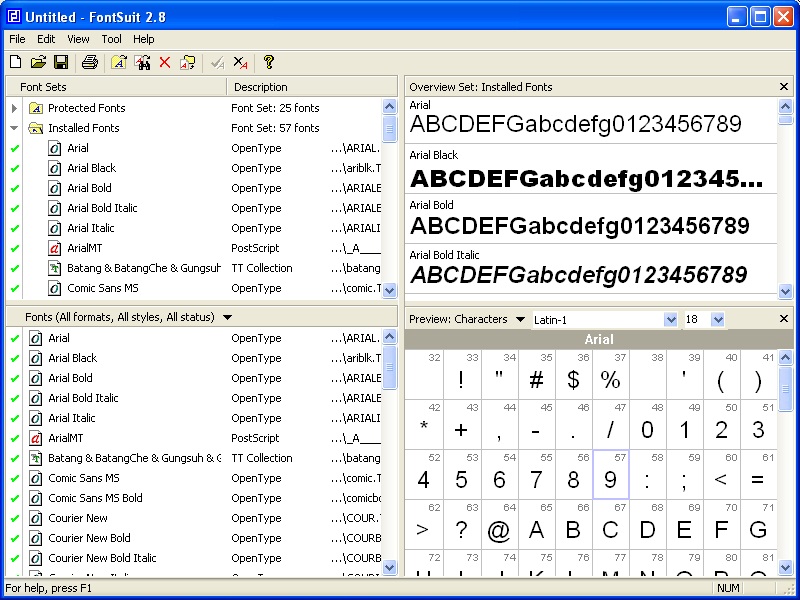
To manage a collection of fonts, Windows users can use FontSuit. It is also capable of installing fonts for the system as needed. This is compatible with the most popular fonts on Windows, including TrueType, OpenType, and Adobe Type. You can preview a font, a feature that saves time. Additionally, the icon will indicate the status of the specific font. To organize the fonts based on their formats, status, or design, you can apply various filters.
2. AMP Font Viewer
AMP Font Viewer is a font manager that is both potent and useful, allowing you to quickly review the installed and uninstalled fonts. You can use the apps to manage and categorize your installed and uninstalled fonts. AMP Font Viewer is the best font manager for Windows.
3. SkyFonts
Monotype Imaging Inc. developed the incredible program known as SkyFonts. It is the most straightforward and effortless method of attempting, installing, and organizing fonts. You can install fonts from participating websites with a single click. In a matter of seconds, installing fonts on your computer from the cloud eliminates the need to use your device’s storage space.
4. FontBase
FontBase is the best font manager for Windows. The program is well-designed and boasts a plethora of innovative features that provide a superior user experience. It was developed by Dominik Levitsky Studio and is now available for Windows, Mac, and Linux. To take your font experience to the next level, use one of the best Mac font management programs.
5. FontExplorer X Pro
This comprehensive font manager provides an ultra-intuitive interface. Additionally, FontExplorer X Pro boasts a dependable architecture and robust features that ensure seamless control and management of your fonts. No matter if you’re a newbie or an expert, using FontExplorer X Pro is enjoyable.
6. NexusFont
Furthermore, Windows customers regard NexusFont as one of the most reliable font managers. Designers who use a variety of fonts can utilize this exceptional font manager. You can compare, manage, and select fonts thanks to well-organized features. This font management software is suitable for both personal and commercial purposes.
7. Font Viewer
This portable font manager includes an exceptional filtering option. You can rely on the software to efficiently manage and organize Unicode. It allows you to view and organize a substantial number of fonts and apply their many styles to a text of your choosing. Additionally, Font Viewer is software that is both user-friendly and lightweight. Indeed, it is one of the best Windows font managers that simplifies life.
8. Flipping Typical
The online web app can identify and preview your computer’s installed fonts with any desired text. Designed to identify every installed font on your system and provide a real-time preview, this software is an exceptional font manager. Flipping Typical is one of the very best font managers available for Windows.
FAQs:
How Can I Manage My Fonts On My PC?
The latest version of Windows includes font administration capabilities that do not necessitate external installations. Click “Fonts” in the Windows Control Panel, Settings, and Personalization. Windows will show all installed fonts on your computer, but it won’t include any internet-connected libraries. Nevertheless, you have the option to double-click a font or select “Preview” to view it in a variety of formats.
Is There A Font Viewer Available For PC?
The “Fonts” option in the personalization section of your Windows control panel is the straightforward default font viewer for Windows PCs. This solution enables users to preview a variety of font families at different sizes. You can also print the content if necessary. However, the limited functionality and scope of the built-in font viewer for Windows PCs lead most customers to prefer using third-party tools like the aforementioned options. Both paid and gratis versions are accessible.
Where Are Fonts Stored On A PC?
You can find all of the fonts stored on your computer (excluding any cloud or internet-based libraries) by going to the C:\Windows\Fonts folder. By dragging files from extracted documents into this folder, you can add fonts to it. Windows will then automatically install the code.
How To Sync Fonts Between PCs?
To synchronize your fonts between PCs, you will need to use your Windows folders. Begin by navigating to the C: drive in the Windows file explorer. Next, select Windows to access the “Fonts” section. Click the “copy” option to copy the entire folder in one go. Insert an external optical drive or USB into the computer to save the copied file, and then navigate to “My Computer.” Copy your entire folder to your removable storage device, then paste it onto your new computer.
How Do I Install Fonts On Windows?
To install fonts on a Windows computer, you must first download the desired font and then extract the files from the folder by right-clicking. After this step is completed, open the start menu, search for “Fonts” in your Windows files, and then select the “Fonts” settings. Copy and paste the fonts you have downloaded, or drag and drop the file into the designated location. Windows will automatically install your font data.
Also, Take A Look At:
- Weather Websites
- Blue Light Glasses
- Android Apps To Reduce Image Size
- Drift Hunters Unblocked
- Atari 2600
Conclusion:
As a result, these are some of the best font managers for Windows. Download and activate the font manager that best suits your needs. We trust that you will find this article beneficial. Please share your thoughts on these font managers for Windows in the comments section below.