How to Change Boot Logo on Samsung Devices [Exynos]? One of the things I like most about Android is that you can change it to suit your needs. By rooting and installing custom ROMS, you can change almost everything on your Android device. Even though almost all Android phones can be rooted and customised, there are still some that can’t be changed because the source code is locked down by the manufacturer.
Changing the boot logo and boot animations is one of the most popular things that people in the modding community like to do. You might want to change the Boot Logo on your Samsung device with an Exynos processor for a number of reasons. You might have an old device that you want to use to learn these things.
Steps to Change Boot Logo on Samsung Devices [Exynos]
Make sure you have a complete backup of all your files before you begin this article. We can’t help you if your device is broken, so we can’t. Your device model may or may not work with these steps. Do not try this if you have never made extreme changes to an Android phone before.
Step 1: Download TWRP & Odin Files
The first step is to unlock your phone’s bootloader and install a custom recovery app like TWRP. This lets you flash custom ROMs and scripts that let you change the operating system on your phone. So let’s look at how to use the Odin tool to flash TWRP.
- Here is where you can download and install Odin. Be careful if you download Odin from a site other than this one. There are a lot of fakes.
- From this link, you can download the TWRP file that is right for your device’s model and version.
- Make sure you download the *.img.tar file that your device needs. Because Odin can only be used to flash tar files.
Step 2: Unlock the Bootloader on the Phone
The next step is to unlock the bootloader of your device.
Warning: If you unlock the bootloader and it works, you will lose your data. All the information on your device will be lost. So, before you begin, make sure to back up everything.
- Open the app called “Settings” on your Samsung device.
- Go to About > Software Information under “About phone.”
- Now, tap the Build Number several times where it says “Now you’re a developer.”
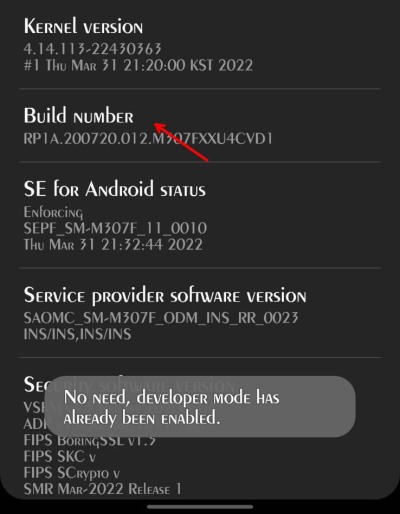
4. If you hit “Back,” you’ll now see “Developer options” in the settings app.
5. Open it and find OEM unlocking and USB debugging. Turn them both on.
Enter in your PIN or pattern, and if asked, confirm it.
6. Lastly, turn off your phone, connect it to a PC, and use the Volume down and power buttons together to turn it back on. (This might change “Volume up” on some devices.)
7. Now you’ll enter download mode.
Hold the Volume up button down until you see “Unlock bootloader.”
8. To unlock the bootloader, press the volume up button again.
9. Your phone will reboot, and you’ll have to set it up all over again, just like the first time.
Step 3: Flash TWRP using Odin
Once you have unlocked the bootloader, you will need to install the TWRP recovery tool to flash the necessary files and change the boot logo.
1. As you did in the last step, put your device in Download mode.
2. Now, on your PC, open the Odin tool.
3. Click the AP button and choose the TWRP tar file you downloaded from the link above.
4. The last step is to click the Start button and wait for the tool to finish flashing.
5. Once you’re done, you’ll need to enter the recovery mode by pressing the Power button and the volume down button at the same time.
(This may change depending on the model).
Step 4: Download and flash the boot logo changer zip
- Download the boot logo changer zip files from this link and save them.
- You can use 7zip or WinRAR to get it out, and then change the logo.jpg file with the image file you need.
Note: Make sure that the resolution of the new file is the same as that of your device.
If you don’t, you could damage your device.
3. Repackage the whole thing using the new jpg file, and then move it to the phone.
4. Using TWRP, click on flash a file, find the zip file, and swipe to flash the file on your device.
5. Wait until the TWRP flashing is done.
6. Once you’re done, reboot to see if the new bootloader is there.
How to Restore original boot animation
If you want to go back to how it was before, you’ll need to use TWRP to flash this zip file.
Once you’re done, reboot your phone and everything should be back to normal.
Wrap Up
As you can see, these are the steps you can take to change the boot logo on your Exynos-powered Samsung Android phone. If you’re using a Qualcomm Snapdragon version, these steps won’t work for you.
To change it, you will have to find a different way to do it. Because Qualcomm and Exynos store their boot files in different ways. So you can’t change the logo with this file. In the worst case, you could damage your device and make it impossible to use again.
If you have any thoughts on How to Change Boot Logo on Samsung Devices [Exynos]?, feel free to leave a comment below. Also, please follow our DigitBin channel on YouTube to get video tutorials. Cheers!