Metadata is information about a file, document, webpage, or picture. Whenever a Word document or folder is created in Windows, it adds your personal and other important information to the document, folder, image, or video.
Each Windows File has Metadata that helps you figure out what it is. You can see who created the files, what they look like, where they were created when they were last modified, and even how big they are.
But if you’re thinking about removing metadata or your personal information from any file, we can help. Follow this guide to remove personal information from File Metadata in Windows 11
How to Remove Personal Infomation from Files Metadata in Windows 11
Even Metadata is useful because it gives resources and useful information about files, documents, and multimedia files that have been created. However, removing metadata information is the best practice regarding the security of our personal information when sharing a file with others or on the internet.
We have put together two methods to remove personal information from File Metadata in Windows 11. So let’s save time and get right into the methods.
1. Steps to Remove Metadata Personal Information using File Explorer
Windows 11’s redesigned File Explorer has more power than before. So, here’s how to remove personal metadata information using File Explorer.
- Press Windows > search for File Explorer > Open it.
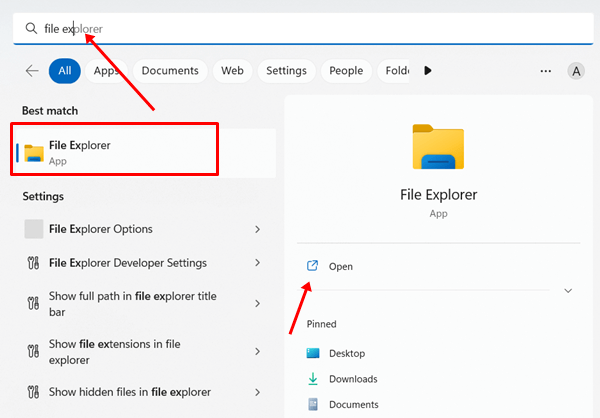
- Then navigate to the file you want to delete personal metadata information.
- Next right click on the file, document, or image. And select the properties.
- Now heads over to the details tab. After that, click on the Remove Properties and Personal Information option.
- Then, you can choose between the two in the next few minutes. You’ll need to choose between the two. While another will let you remove certain metadata, remove the following file properties.
- Now choose accordingly all personal information you want to exclude, and click on the Ok button.
2. Steps to Remove Metadata Personal Information from Word File using Microsoft Word
The first way of removing an item from a list is to use it. Even after this, you will need to remove add-ins, changes, macros, and other parts from Word, Excel, and Powerpoint documents.
Let’s take these easy steps to remove all of this personal information.
- Open Microsoft Office, and open the document you want to remove all mentioned information.
- Now click on File > Info.
- On the next page, click on Check for issues, and click Inspect Document.
- Next, check the box of which information you want to inspect, and now click on Inspect button.
- Now click on the Remove all button to remove mentioned information.
- After that, click on the Reinspect button.
- And finally, click on Inspect button.
Final Words
One of the most important ways to learn more about a file or document is to look at its Metadata. But when it comes to personal information security. So, removing these perks would be bad.
The two-year-old’s first-ever trip to the grocery store is a great way to test your newfound skills. If you have any issues or questions about this method, let us know in the comments.