Instagram keeps adding cool new features and adding to the number of people who use it.
In this guide, we will discuss two useful and unique features. One is Silent Messages, and the other is disappearing messages on Instagram. When you send a silent message on Instagram, the recipient won’t know right away. They will get the message in their inbox, but they won’t be able to see it until they log in to their account.
A silent message on Instagram is the same as any other message you send through the app. The only exception is the incoming message won’t disturb the recipient if they are busy in school, meeting, or somewhere else. They can check your message whenever it’s best for them.
What are Silent Messages on Instagram?
Silent DM messages will go into a person’s DM thread and can be read when a user manually taps their DM inbox and opens the specific chat thread shared with the sender.
In short, it won’t disturb the recipient in form of notification.
How to Send Silent Messages on Instagram?
Let me show you how to send a message that won’t show up on Instagram.
1. Launch Instagram.
2. Tap on the icon for Messages in the top right corner of the screen to open it.
3. Then, tap any existing chat thread to open a direct message.
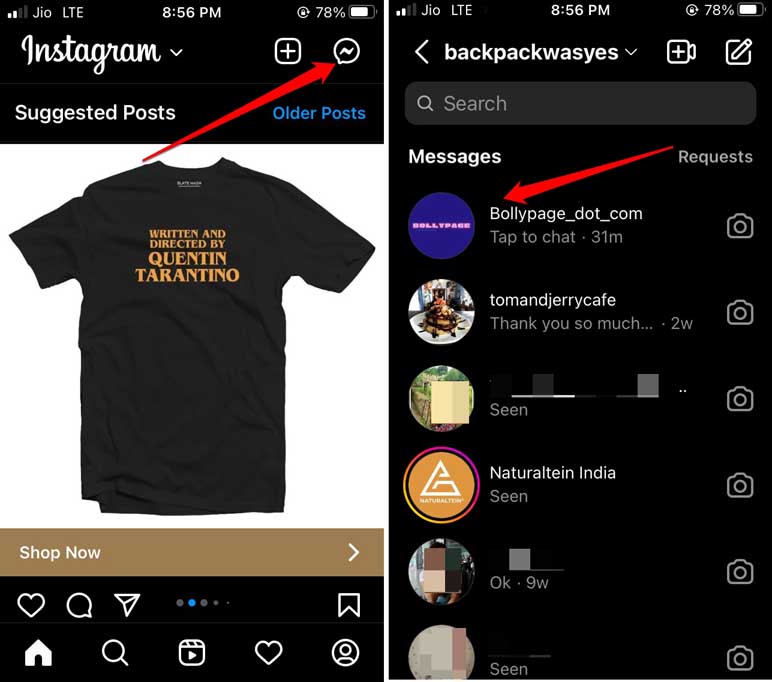
4. Start typing @silent in the text field, and Instagram will suggest that you send a silent message with a pop-up that says “Send message without a notification.”
5. Press the space bar and start typing your message.
6. Once you finish typing, press Send to deliver the message to the recipient.
On the recipient’s end, the message will be tagged as silent. The receiver will know that you did not want to disturb them, and hence you sent a silent message on Instagram.
Sending Silent Messages on Instagram Web
If you prefer to use Instagram on your computer, Instagram Web also lets you send silent messages. The steps on the web platform are similar to those on smartphones.
Here are the steps, each with a picture.
- Open your computer’s browser.
- Go to your Instagram account and log in.
- To get to the Instagram messages section, click on the DM icon.
4. Choose an existing conversation or start a new conversation with your Instagram followers.
5. Type @silent into the text box and then type the message after it.
6. When you click the Send icon, the message will be sent.
Note that if someone isn’t following you on Instagram or you aren’t following them, you can’t talk to them through Instagram DM unless they accept your message request. Since you won’t be connected with the recipient, the silent message you sent will end up in the Message request section.
Since the person you sent the message to won’t get a notification, they won’t know you sent them a message unless they check their Message Requests. This means that you shouldn’t use the silent message for anything but a simple message. For urgent messages that need a quick answer, send the message in its usual format.
What are Disappearing Messages on Instagram?
You should use the Disappearing Messages on Instagram feature when you need to share private information or media in the form of an image or video. Once the recipient sees the message, the message and any media it contains will automatically delete themselves. They will be deleted from Instagram automatically, and there is no process to get them back.
How to Send Disappearing Message on Instagram?
Now it’s time to know out how to send Instagram messages that go away after a certain amount of time. Before we get into the steps, let’s talk about this feature that lets us send messages that will know after a certain amount of time.
First, you or the recipient you want to follow you needs to be a follower. Then you will be the only one who can send a disappearing message. Also, you can only use this feature to talk to one person at a time through DMs. Group chats are not supported.
Understanding a Few Features of Disappearing Messages on Instagram
Steps to Send Disappearing Messages on Instagram
- Get Instagram going on your phone.
- Log in to your account.
- Tap on the DM icon at the top-right corner.
- Then open any existing message thread with any follower.
5. You will see an option to Swipe Up to Turn on Vanish Mode.
6. A new message will pop up saying that Vanish Mode has been turned on.
Also, it will say that when you send messages and they are seen, the message content will be lost when you close the chat.
7. The text field will stand out with a dotted border.
Start typing out your message.
8. Once you’re done, send the message.
9. The new unread message will have a blue dot in the circle next to it to show that it is a Disappearing Messages on Instagram.
10.Once the message has been read by the person to whom it was sent and both the sender and the person to whom it was sent have ended the chat, the message will be gone from both ends.
Final Words:
Even though Instagram is a social media site, that doesn’t make it less organised. Since you now know how to send silent and disappearing messages on Instagram, youruser experience on the forum will be more organised. It will also help you build a stronger Instagram network. If you have any thoughts on How to Send Silent and Disappearing Messages on Instagram?, feel free to leave them in the comment box below.