Without question, Steam is the best gaming service available right now. Along with its massive library of games, Steam features an active community where gamers may debate titles. In addition, if you use Steam frequently, you may choose to edit your Profile to make it even more attractive. When personalizing your Steam profile, you may want to start with the theme.
The latest edition of Steam’s desktop client enables you to choose your profile page’s color theme easily. While you cannot customize the color of your Steam Profile Page, you can choose from the available options. Steam provides only a few opportunities for the Profile page theme, including Summer, Midnight, and Cosmic. You can freely select and apply such themes to your Profile page.
Steps to Change the Color Theme of Steam Profile Page
Therefore, if you’re seeking a means to change the appearance of your Steam Profile Page, you’ve come to the perfect place. In this article, we’ll walk you through choosing a color theme for your Steam Profile Page. Let us proceed to the checkout How to.
1. To begin, open the Steam Desktop client on your PC.
2. Next, as indicated in the screenshot below, click on your username.
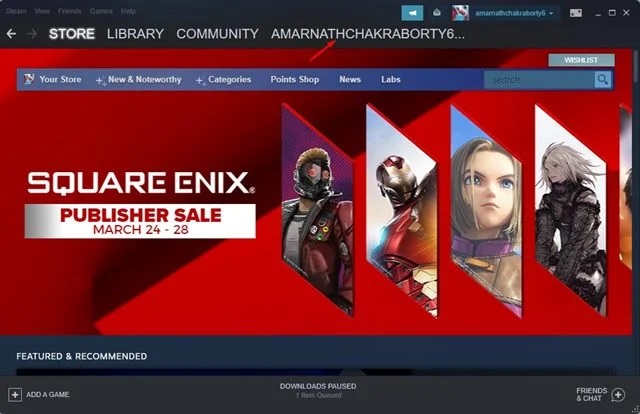
3. Select the Profile option from the drop-down menu below.
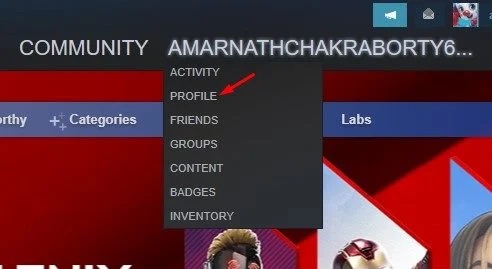
4. On the Profile page, click the Edit Profile button in the right pane.
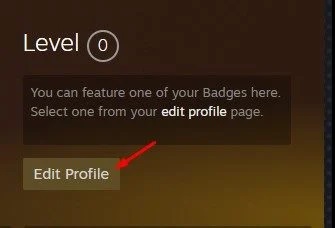
5. Click the Theme option in the left pane below.
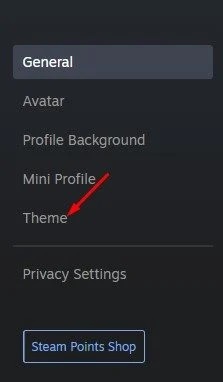
6. At this point, you’ll see several Theme options, including Summer, Midnight, Steel, Cosmic, and Dark Mode. To preview them, select them.
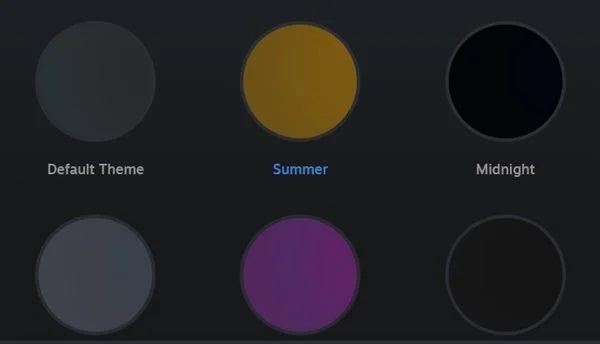
7. To apply the theme, click on the Save button after selecting the theme.
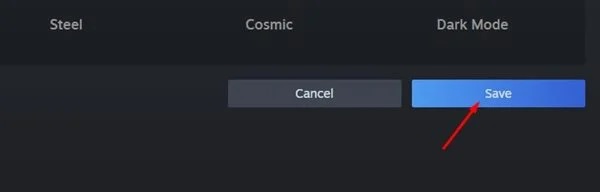
8. Your Steam Profile Page will now show the changed color. To verify the change, right-click on the username and choose Profile.
That is all! You have completed your task. This is how you may customize the color theme for your Steam Profile Page.
How to Change Avatar Image and Frame
If you’d want to customize your Steam Profile Page further, you can select an avatar image and frame. To accomplish this, follow the easy procedures outlined below.
1. To begin, launch the Steam client and navigate to the Username section. Following that, select the Profile option.
![]()
2. On the Profile screen, as seen below, click the Edit Profile button.
![]()
3. In the left pane, pick the Avatar option.
![]()
4. At this point, you can either select an avatar from the available options or upload your own. If you’re uploading an avatar, ensure that it’s square and at least 184px x 184px in size.
![]()
That is all! You have completed your task. This is how you may customize your Steam Avatar’s image and frame.
Final Words:
It’s relatively straightforward to customize the color theme for your Steam Profile. I hope this article was beneficial to you! Kindly forward it to your friends as well. If you have any questions, please leave them in the comment section below.
