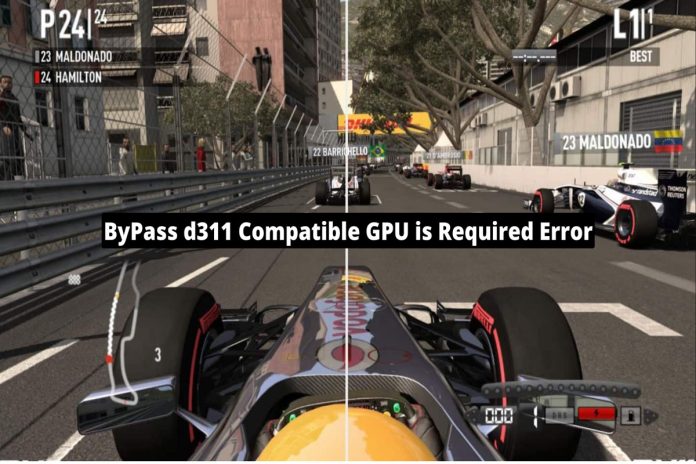Without a GPU on your PC, you can’t play games smoothly and well. Gamers often get the “d3d11 compatible GPU is required” error if they don’t have the right drivers. So, if you want to fix the problem, it’s best to update both your graphics drivers and your version of Windows. But if you’ve already tried this fix and are still getting the error, try the fixes below to get rid of the “d311 Compatible GPU is required” error.
What Is d311 GPU?
Since it can handle multiple tasks at once, the GPU is often used to process graphics and videos. Even though graphics cards and GPUs are both used to display images, there are some differences between the two. Like a motherboard, a graphics card has a place for the GPU.
Along with the GPU, this board has a number of other important parts. As part of Direct3D, the card can be used to speed up graphics and processing with hardware. D3D11 is widely used today. This is because it has visual features and can make things clearer to see.
Top Ways to ByPass d311 Compatible GPU is Required error
So, if you’re getting the “d311 compatible GPU required” error on your Windows PC, you’ll need to do some of the fixes we’ve listed below to perform it. So, make sure you do them and let us know if they help you solve the problem.
Fix 1: Restart Your Device
The first thing you should try to fix the problem is to reboot your computer. Sometimes, this kind of error can happen because of random problems. When you reboot your device, these random bugs or errors go away on their own. So, you should first restart your device and see if you are able to Bypass the d311 compatible issue.
Fix 2: Check For GPU Driver Up
Most of the time, you need to Bypass d311 compatible GPU is required error because your GPU driver is an older version. So, to fix this, you need to try updating your GPU driver, which you can do by,
- First, open the Run box and search devmgmt.msc into it.
- Then, look for and click on the Display Adapter tab.
- After that, make sure to right-click on the name of your GPU manufacturer and choose “Update Driver.”
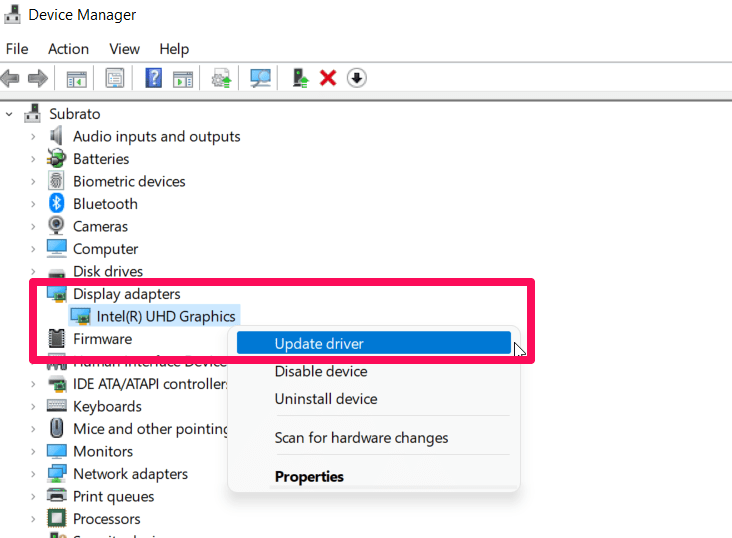
Fix 3: Update Windows
Even after you update the GPU driver on your device, do you still have the same issue?
Well, then it’s possible that your device won’t work right because it doesn’t have the latest version of OS. So, in that case, you must double-check to see if your system operating system (OS) is up to date. However, to do so,
- Use the Win+I keys to open the Windows Settings menu.
- Then, go to the tab for Windows Update.
- Then, click the Check For Update button.
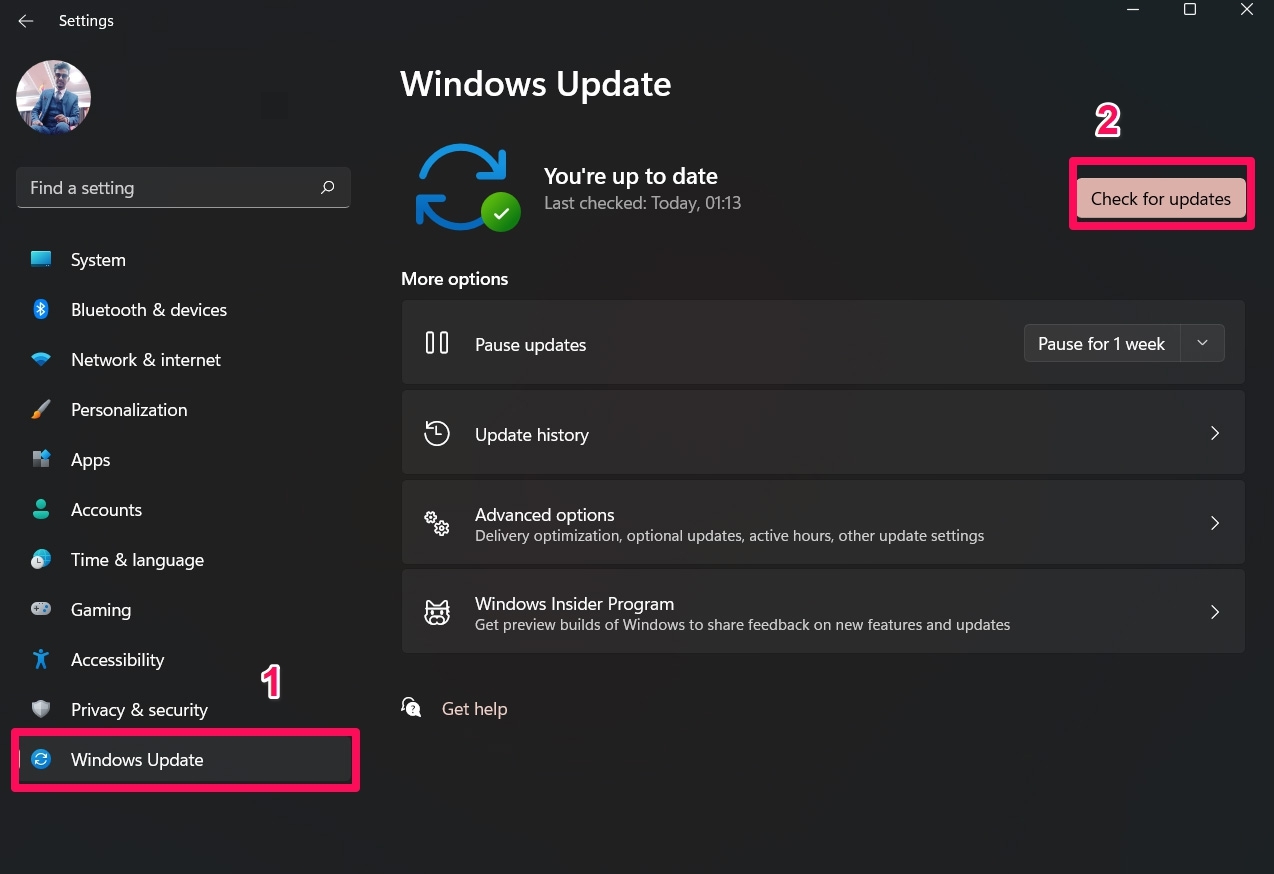
Fix 4: Reinstall The Microsoft Visual C++ Redistributables
The Visual C++ Redistributable DLL is needed for any programme or game that was made with the Visual Studio software development environment (Dynamic Link Library). DLLs and other supporting files are required to run a programme.
So, it’s possible that you’re getting the “d311 compatible GPU is required” error because some of your Microsoft Visual C++ Redistributable files are missing. So, you need to reinstall the Redistributable on your Windows PC to fix this. However, to do so,
- To reinstall it on your PC, you need to search for “Add or Remove Programs” and then uninstall the Visual C++ Redistributable that is already there.
- After that, go to my.visualstudio.com. Under the “Download” section, you can get the latest version for your device.
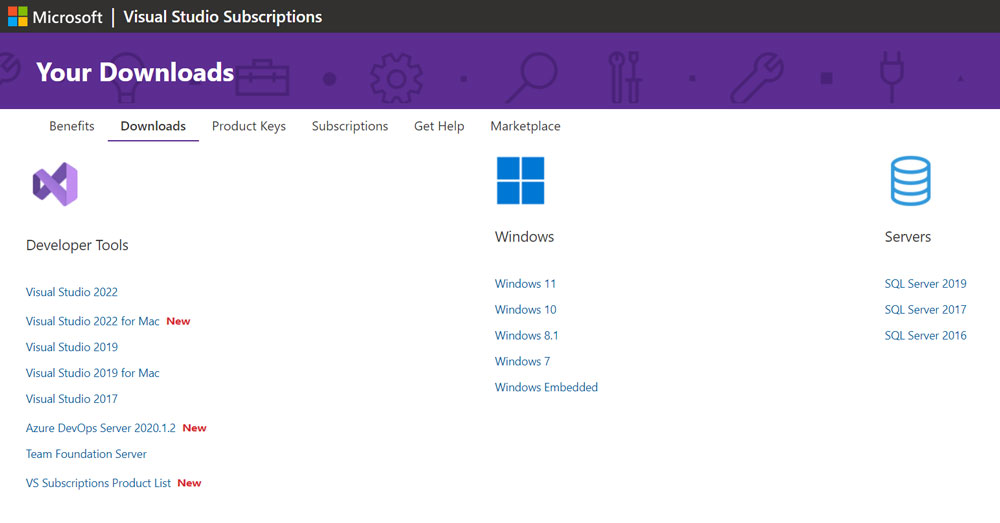
3. Now, instal them on your Windows PC the same way you would instal any other software.
Fix 5: Install Direct3D 11 or Higher
Still, no luck? Don’t be afraid! In the end, there is a way to resolve this error that you can try. Yes, you can fix the d311 compatible GPU is required error by reinstalling Direct3D 11 or a higher version that your PC can handle. So, to fix the issue, go to Microsoft’s website and download the latest version of Direct3d for your device. Then, check to see if the problem is fixed.
If you have any thoughts on “How to Bypass d311 Compatible GPU is Required Error? “, feel free to leave a comment below. Also, please follow our DigitBin channel on YouTube to get video tutorials. Cheers!