Forza Horizon 4 and Forza Horizon 5 are two of the most popular PC and Xbox games. Players who are playing Forza Horizon on a Windows 11 PC have stated that the game is causing them trouble and that they cannot fully enjoy the game. If Forza Horizon does not work on Windows 11 and you cannot play games on your Windows 11 PC, this tip will help.
How to Fix Forza Horizon 4/5 Crashing on PC?
This article will look at how to repair Forza Horizon 5 not working on Windows 11. Also The Fastest Car in Forza Horizon 4 And Forza Horizon 5 Car List.
Run Forza Horizon 4 As Administrator
The first thing you should do is log in as an administrator to Forza Horizon 4. To do so, follow the steps given below:
- Right-click the Forza Horizon 4 desktop shortcut. Select Properties from the context menu that appears.
- In the Properties box, go to the Compatibility tab.
- To run Forza Horizon 4 as an administrator, check the Run as administrator checkbox and click Apply.
Verify Game Files
You may also try to fix Forza Horizon not working in Windows 11 by using another method. To verify the game files, follow the procedures below:
- On your computer, launch the Steam game client.
- Now go to Steam’s Library section.
- Right-click the Forza Horizon 4 game and choose Properties from the menu.
- To begin the verification procedure, go to the properties window and pick the Local Files tab, then the Verify Integrity of Game Files button.
- Wait for the validation procedure to finish before pressing the Close button.
Also, Check : Get Cyberpunk 2077 Refunds
Select High Performance Power Plan
To resolve the problem, pick the high-performance power options. You may have issues with the game if the power plan is set to balancing or low performance. As a result, go with the high-performance power plan. Follow the steps outlined below to do so:
- Search for Control Panel in the Start Menu. To open the Control Panel, click on it.
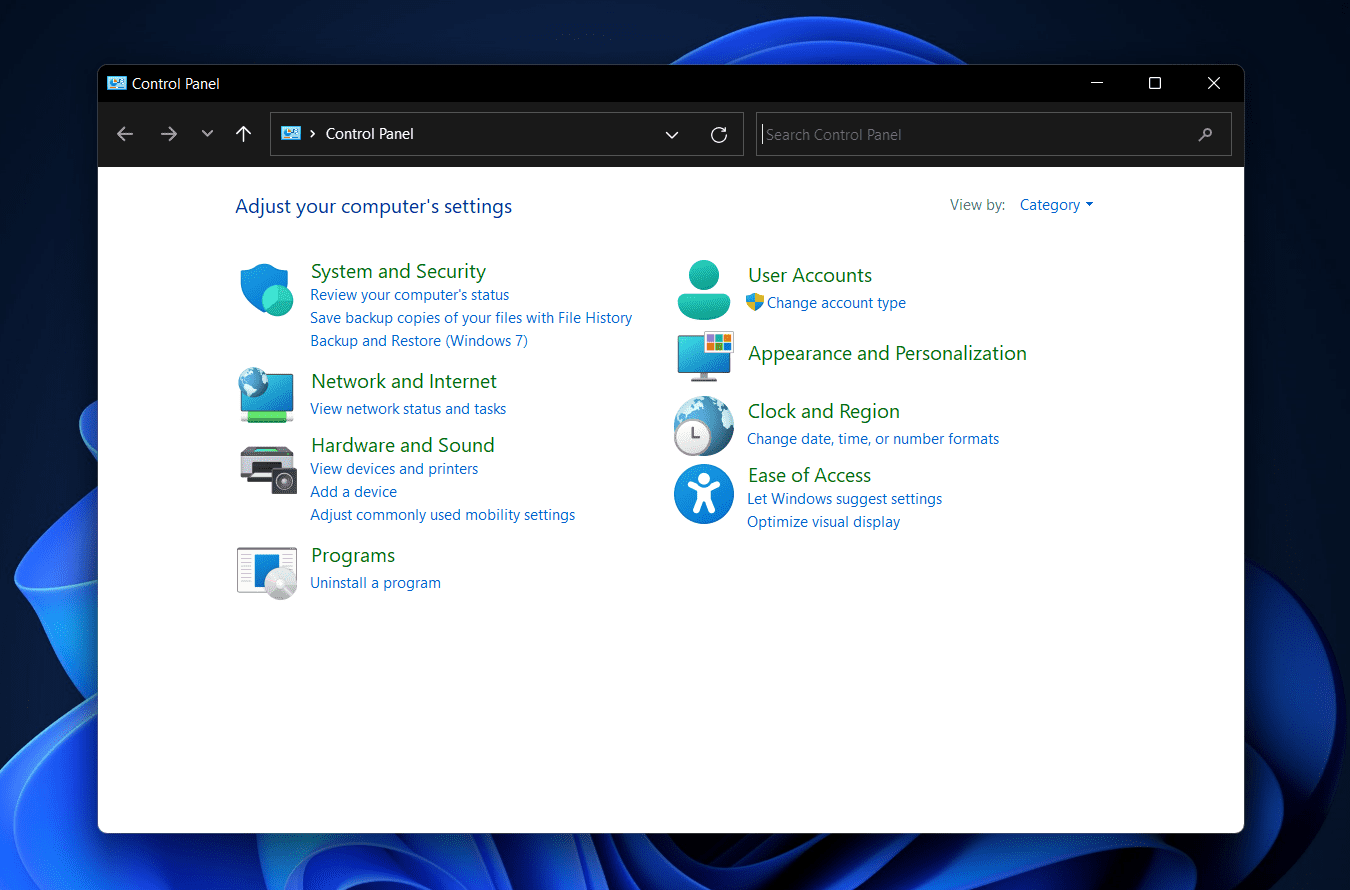
- Select the Hardware and Sound category, then select the Power Options.
- Select the High-Performance option to make it a power plan on the next screen.
- After that, restart your computer, and the problem should be resolved.
Update Graphics Driver
The next thing you should attempt is to update your graphics drivers. To upgrade the graphics driver, follow the procedures below:
- Press the Windows + X key combination on your keyboard, then select Device Manager from the menu.
- Double-click on the Display Adapters section to enlarge it.
- Select your graphics card from the drop-down menu. Right-click it and select Update Driver from the menu.
- To update the driver, follow the on-screen directions and restart your computer.
Also, Check : Make Your Steam Account Appear Offline
Disable Third-Party Antivirus Software
If the problem persists, you should disable any third-party antivirus software on your computer. The issue should be rectified if you temporarily disable the third-party antivirus program on your PC. Whether it doesn’t work, you should probably uninstall your antivirus software and see if that solves the problem.
Reset The Forza Horizon 5 App
Resetting the Forza Horizon 5 app is another thing you can try. If the problem with the app persists, you may want to consider resetting it. Follow the steps below to reset the Forza Horizon app:
- Using the Windows + I key combination on your PC, you may access the Settings app.
- From the Settings app’s left sidebar, go to the Apps section.
- Select Apps & Features from the right-hand menu.
- Look through the list for the Forza Horizon 4 app. Select Advanced settings by clicking on the three dots next to the app.
Reinstall Forza Horizon 4
If none of these methods worked, you should consider reinstalling Forza Horizon. Follow the steps outlined below to do so:
- To enter the Settings app, press the Windows + I key combination.
- Go to the Apps area from the left sidebar and then to the Apps & Features option on the right side.
- Look for Forza Horizon 4 and click on the three dots next to the game to uninstall it. After that, restart your computer.
- Then, on your computer, go to the Microsoft Store.
- Look for Forza Horizon 4 on the Microsoft Store and download it.
- Try running the game after downloading and installing it from here. This should very likely resolve your problem.
Also, Check : Download Paid PC Games Legally Free
Final Words:
These are all the methods for getting Forza Horizon to function in Windows 11. If you’re having trouble with Forza Horizon in Windows 11 and it’s not operating properly, you can use the steps in this post to resolve the problem.