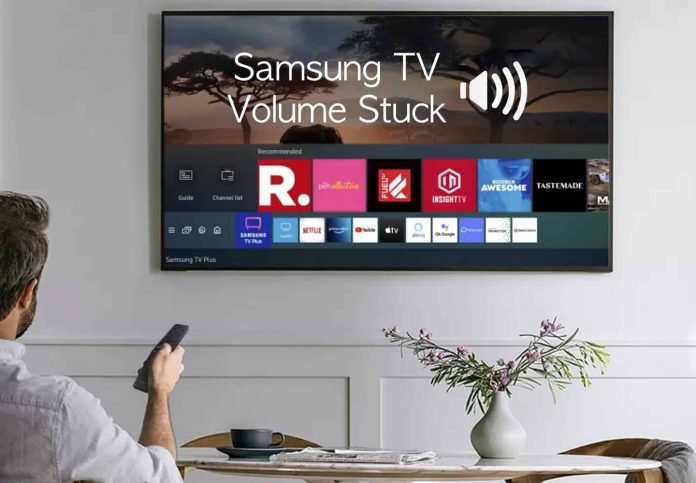If your Samsung TV is lagging and the volume is stuck at the last setting, this article will show you how to fix Samsung TV Volume Stuck and Not Working. Multiple apps consuming the TV’s memory, an outdated system, a dead remote battery, and other factors could all contribute to this problem. You may experience the problem owing to transient faults and problems.
How To Fix Samsung TV Volume Stuck
We discussed how to fix the Samsung TV Volume Stuck in this article.
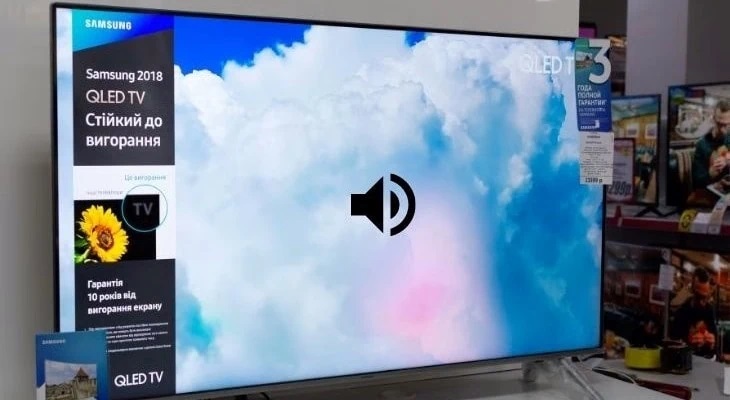
1. Replace Remote Batteries
The first thing you should do is change the batteries in the remote. You will most likely have this problem if your remote batteries are dead. Next, try altering the volume after changing the batteries in your remote. This should most likely resolve the issue, and you should now be able to adjust the volume on your Samsung TV.
Also Check : Fix Printer Spooler Error
2. Power Cycle Your TV
Another thing to try is to power cycle your television. Samsung TV Volume Stuck? Power cycling your TV removes temporary malfunctions and issues. Follow the steps outlined below to fix Samsung TV Volume Stuck:
- Please turn off your television and wait a few seconds for it to turn off fully.
- Disconnect the TV from the power supply and wait a few minutes before reconnecting. After a minute or two, connect your TV directly to the power supply.
- After that, turn on your television, and the problem should be resolved, and you should be able to adjust the level.
3. Update System
You may experience problems with your Samsung TV if it runs on an older operating system. You can try updating our Samsung TV’s firmware. After you’ve updated the firmware on your Samsung TV, restart it, and you’ll be able to adjust the volume.
4. Reset Smart Hub
When you reset Smart Hub on your Samsung TV, all your account information is erased, and the settings reset to factory defaults. Follow the instructions below to reset the Smart Hub:
- On your TV remote, press the Settings button.
- Go to Support/General and then Self Diagnosis in the Settings window. After that, choose Reset Smart Hub. You’ll be prompted to enter your PIN. Enter 0000, the default PIN for Samsung TVs, if you haven’t established one yet.
- The Smart Hub will take some time to reset. You should now be able to alter the volume on your TV after the Reset is complete.
Also Check : Plex TV Link Not Working
5. Factory Reset The TV
Factory resetting the Samsung TV is the next option for resolving the stuck volume issue. Follow the steps below to factory reset your television to Resolve Samsung TV Volume Stuck:
- To access the TV’s settings menu, press the Settings button on the remote.
- Go to the Support/General area of the Settings box once you’ve arrived there.
- Navigate to the Self Diagnosis section and pick Reset.
- Wait for the television to reset. After resetting your TV, try changing the volume again to see if the problem persists.
6. Remote Support from Samsung
If none of the measures above successfully resolved the problem, you should contact Samsung Remote Support. This number 1-800-726-7864 can be used to contact Samsung Remote Support. You can contact remote support for help with your problem, and they should be able to resolve Samsung TV Volume Stuck.
Also Check : SugeAnime Alternatives
Final Words
If still the volume on your Samsung TV is stuck and you can’t increase or decrease it, follow the instructions outlined in this article. You will be able to resolve this Samsung TV Volume Stuck problem by following the steps outlined above.