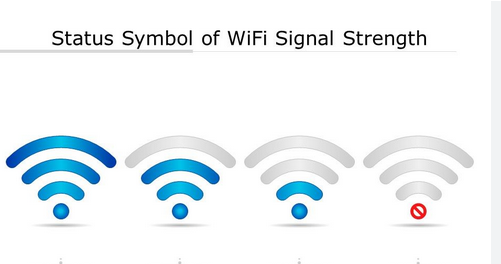6 Best Windows 11 Wi-Fi Signal Strength Viewers. Who wants to check the Wifi signal strength when it works fine? But if it doesn’t work well and the link speed isn’t stable, you might have to pay attention to its signal strength and other things.
A router helps a local area network (LAN) spread as a wireless link. The network keeps speed and efficiency after figuring out a few things. One of them is the strength of the signal. So a decrease in signal strength immediately affects speed and efficiency.
But if your internet speed is slow, check the WI-FI signal strength first. Want to know how, though? To check Wifi signal strength in Windows 11, follow this tutorial.
How to Check WIFI Signal Strength in Windows 11
Even though checking the WIFI signal strength is the easiest thing to do in Windows 11, it is as easy as setting a new wallpaper. In Windows 11, here are the best ways to view WIFI signal strength. So, let’s get started without further ado.
1. In Taskbar
The Taskbar is a long bar that runs from left to right and is usually at the bottom. It’s where you can view and control apps as you like.
It will show you the apps, programs, and tools that are currently running, such as the WIFI shortcut.
So pay close attention to the right end of the desktop. The strength of the WIFI signal will be shown on curve lines. The more full curve lines you have, the more stable your model will be.2. In Control Panel, look at the wifi signal strength in the Taskbar
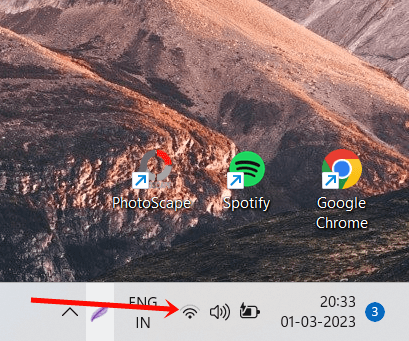
2. In Control Panel
Control Panel is a program or tool in Windows that has a lot of options for making changes and viewing system settings. But in the control area, you can view the network strength.
- Press Windows, type “Control Panel,” and click “Open.”Control Panel
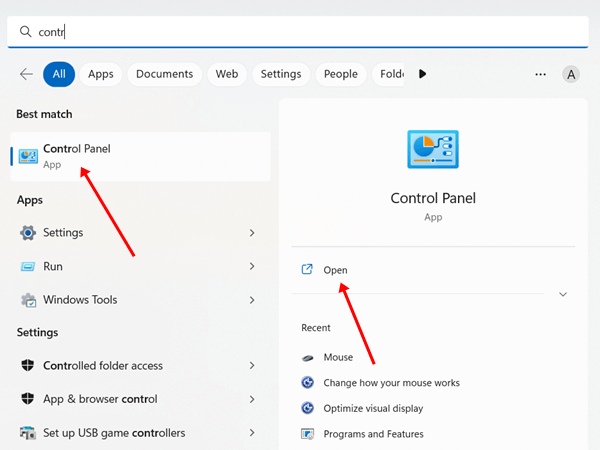
- Next, choose the Center for Networking and Sharing.
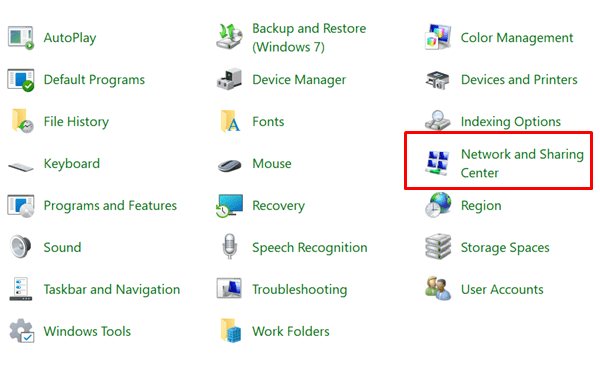
- The WIFI signal strength will be shown in the next window. Strength of WIFI signal
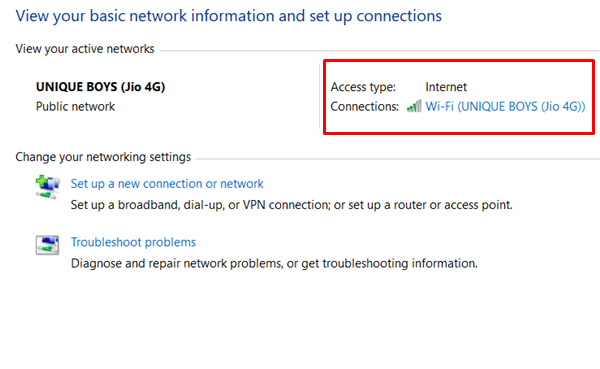
3. In Settings App
The Windows Settings app used to be called PC Settings. It is a useful app that lets us change how things work. It also tells you the strength of the network connection.
- Click on Windows, then Settings, then Network & Internet.
- Make sure your WIFI is on and click WIFI.
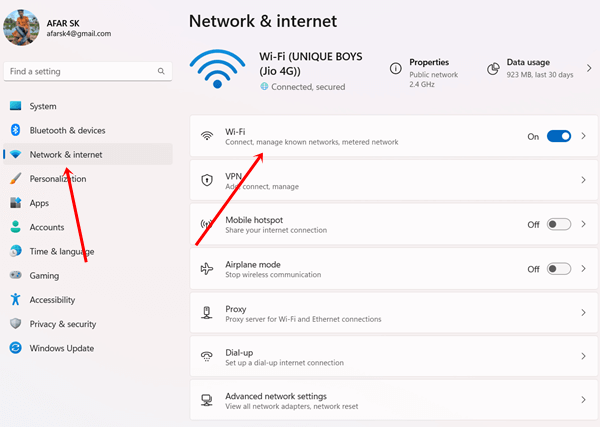
- you can see the WIFI signal strength.
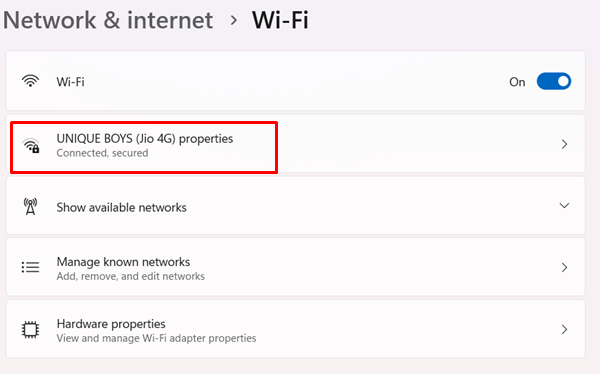
- If you want to check all nearby available connections, it will show you other nearby network connections with signal strength.
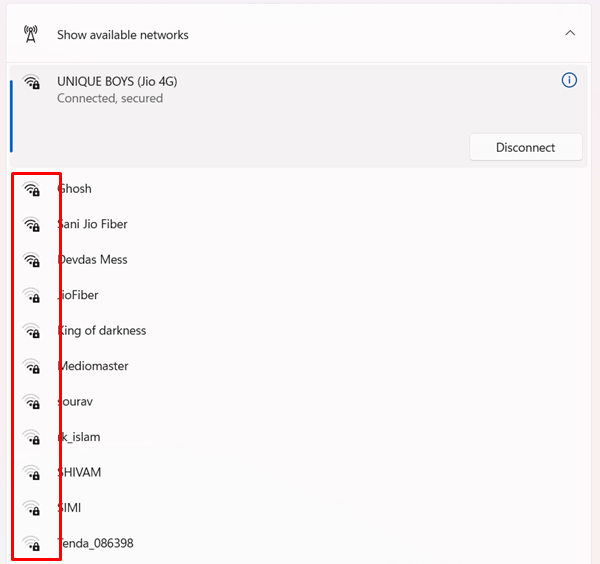
4. Using PowerShell
When trying to check the stability of a Wifi signal, PowerShell, task management, and automation tools are helpful. Here are the rules you must follow.
- Click Windows, type “PowerShell,” then click “Run as administrator.
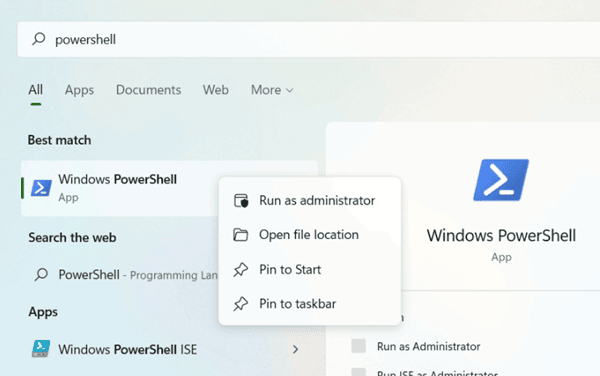
- A new window will show up; click on the Yes button there.
- Now type this command on PowerShell, and hit the enter button.
(netsh wlan show interfaces) -Match '^\s+Signal' -Replace '^\s+Signal\s+:\s+',''
- It will show you the internet signal strength next to you.
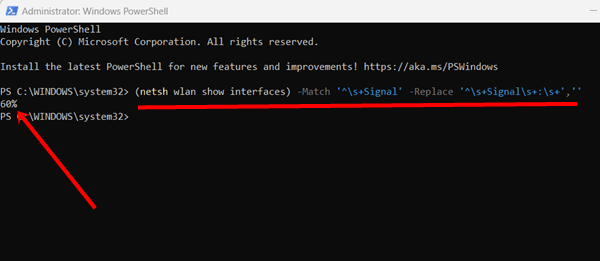
5. Using Command Prompt
It would help if you used the Command Prompt tools to find WIFI signal strength. Let’s now follow the steps.
- Click Windows, type “Command Prompt,” and then click “Run as administrator
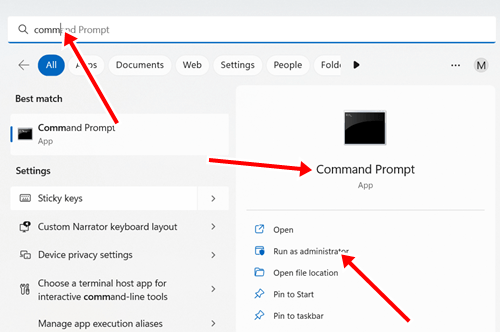
- Again, when the system asks if you want to use the app, click Yes.
- Here, you need to type this command and click the enter button.
netsh wlan show interfaces
- Now you can check the strength of the signal. Check the signal strength.
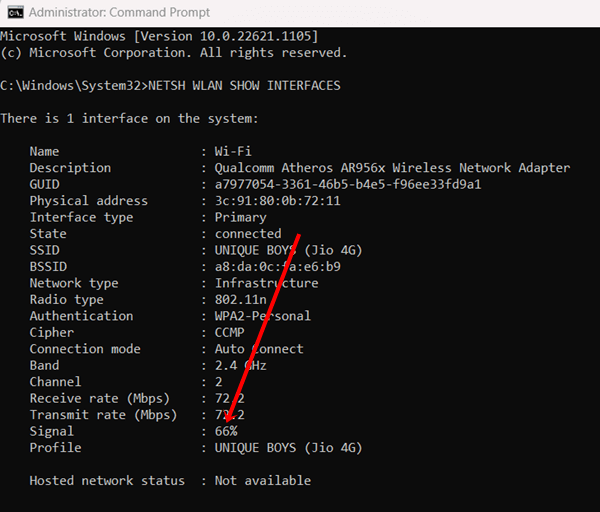
6. In Task Manager
Like any other useful app in Windows, Task Manager’s only job is to tell you what apps and programs are running. So, Task Manager also shows the strength of your online connection.
- Click on “Windows,” type “Task Manager,” and then click “Open.”
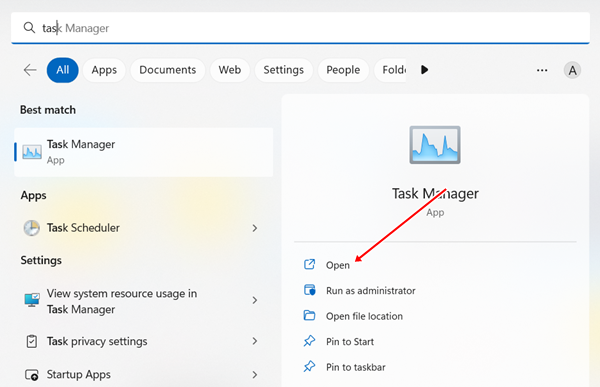
- Then, click on Performance.
- Then, click on WIFI to learn everything there is to know about WIFI signs and other things.

Final Words
All done. This tutorial on how to check WIFI signal strength was helpful. Most of these ideas are easy to understand and follow. In this case, let us know in the comments if you have any problems.