12 Amazing Tools to Make Windows 10 or 11 Your Own (2023). Microsoft’s Windows is still the most popular OS in the world. Compared to other operating systems, Windows is very easy to use. As a result, most people purchase computers and tablets with Windows operating systems.
However, Windows could be better at being customized and changed. Regular users might find it annoying that there are few options to customize your desktop.
If you spend hours in front of a computer, repeatedly looking at the same desktop must be boring. Here we’ve talked about some great tools for customizing your desktop to give it a fresh look. Check out the list below and choose any options that interest you.
Top Best Powerful Tools To Customize Your Windows 10/11
Here are some great tools you can use to customize your Windows 10 experience if you want to improve or update the look of your computer:
1. Rainmeter
It gives you a large number of styles that you can change. Most functional skins do things when you click on them, like open different apps, take notes, etc.
You can put things like a clock, how much memory you’re using, how much power life you have left, and a weather report right on your desktop. But most importantly, it helps you give your desktop a fresh look, and its interactive skins allow you to handle most things right from your desktop.
Download Rainmeter
2. WinAero Tweaker
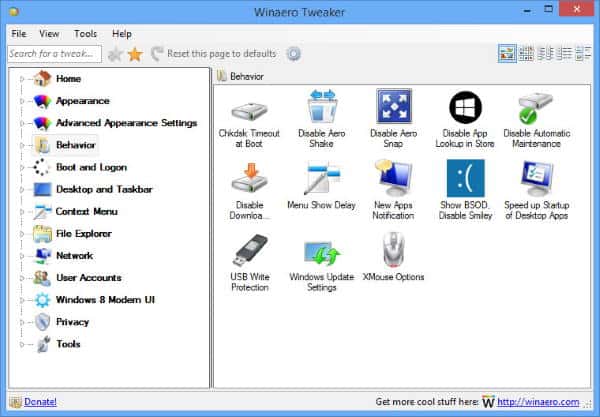
It is one of the best tools for customizing Windows 10. This app from WinAero is an all-in-one package that includes many tools for customizing. It works with Windows 7, Windows 8, Windows 8.1, and Windows 10. It includes the majority of WinAero’s apps and a number of new tweaks and options.
Download WinAero Tweaker
3. CustomizerGod
CustomizerGod is an old tool for customizing that is also very famous. It is consistent with Windows 7, 8, and 10 and is relatively easy to use. It also has a lot of icons for you to choose from.
You can modify the icons for the start menu, the login screen, drives, and more. You can also change any picture resource and give your boring desktop screen a new look.
Download CustomizerGod
4. RocketDock
It might be the best choice if you want a clean desktop and quick access to all your important files and folders. This app is easy to use because all you must do is drag and drop. It also lets you attach tools to your desktop screen. RocketDock’s best feature is that it doesn’t slow down your computer.
Download RocketDock
5. Fences
It could be the best tool for organizing your programs and files if you are a frequent desktop user with too much software loaded on your PC. Like Android, Fences lets you group apps and files, making them easy to find. You can also change the size and look of the icons on all of your files and folders.
Download Fences
6. 7+ Taskbar Tweaker
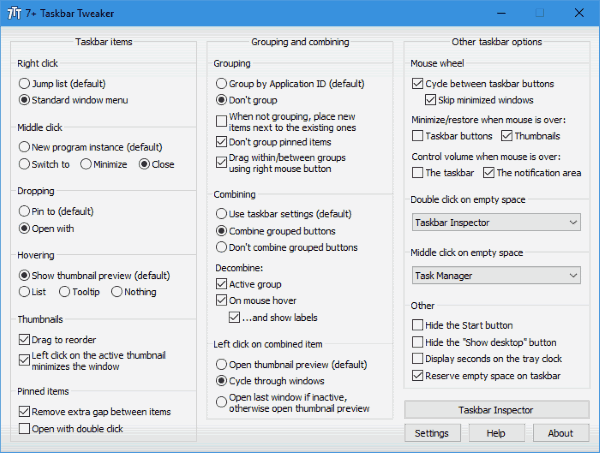
With 7+ Taskbar Tweaker, you can change different things about your Windows taskbar. It helps you keep track of and change everything on your taskbar. This tool is consistent with Windows 7, 8, 8.1, 10, and 11.
The taskbar can be customized to your liking. If you are tired of how the Windows taskbar always looks the same, you should try this tool.
Download 7+ Taskbar Tweaker
7. Ultimate Windows Tweaker
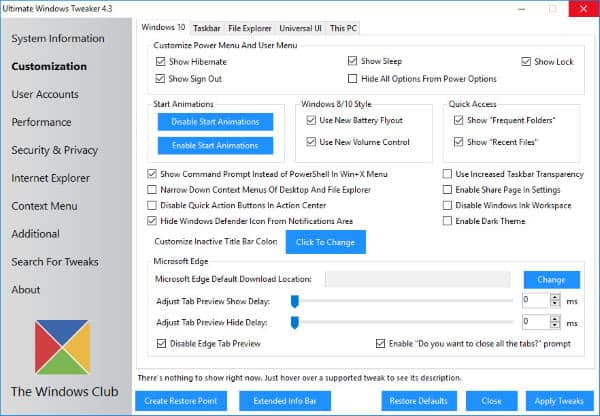
As the name suggests, you can make changes to your Windows 10 that give you the most freedom. This app is very small, but it gives you over 200 tweaks for Windows. You can also change your desktop’s privacy, security, speed, etc. You can also change the way your taskbar looks.
Download Ultimate Windows Tweaker
8. Folder Marker
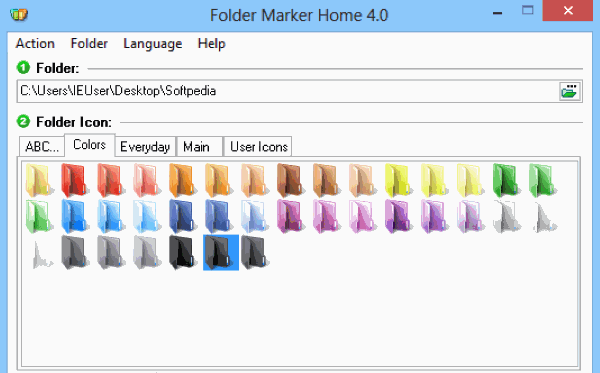
If you are operating on big projects that involve sharing files and folders, you might need help to keep data organized. When this happens, the Folder Marker can be a helpful tool.
It lets you change the color of your files and set their levels to High-Priority, Low-Priority, Completed, Important, and Private. You can also create subfolders to manage your info better. There is also a paid version that has more functions than the free version.
Download Folder Marker
9. Login Screen Background Changer

If you’re tired of seeing the same old Windows background on your lock screen, you can change it. Well, there’s nothing you need to change in the boot setup. It’s just as comfortable as customizing your wallpaper.
You can personalize your lock screen by putting this app on your desktop and using it to change the background of your lock screen. This free tool lets you set any picture you want as the background of your Windows lock screen.
Download Login Screen Background Checker
10. Start 10
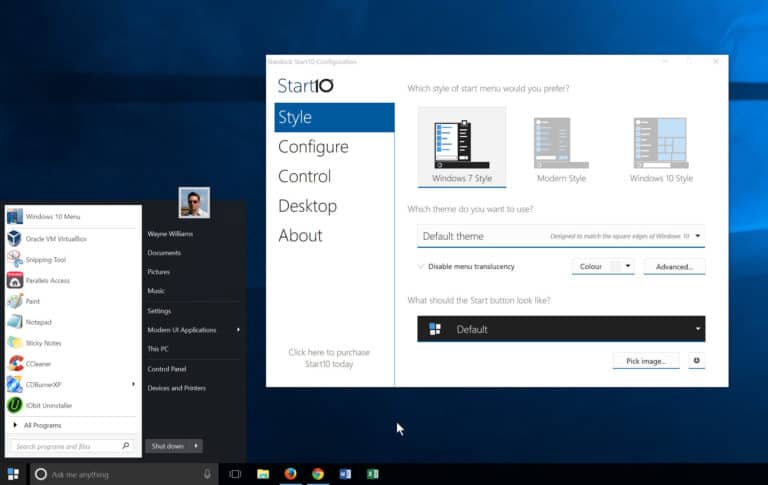
Why settle for the Start menu when you can completely customize the look of your Windows 10 app? So, the Start 10 program is all you need to personalize your Start menu.
It lets you customize your default start menu app’s appearance and settings further. For instance, you can change the style, color, theme, and even how the buttons look. You can also make small changes to the controls, choose pictures, and do other things.
Download Start 10
11. Launchy
It is a cross-platform tool that you can use for free to change your Windows 10 menu. It keeps the apps you use most often in its dock menu so you can use them quickly. The launch is also easy to use. To use it, press ALT + SPACE and type the name of any program or folder you want to open.
Download Launchy
12. Okozo Desktop
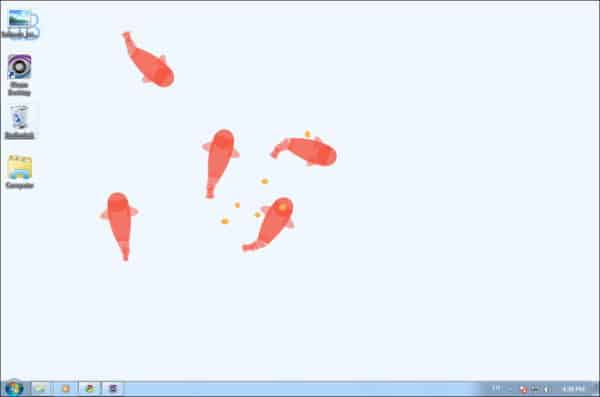
Here is something fresh for you if you’re tired of wallpapers that stay the same. With the Ozozo desktop, you can use these beautiful fish as live wallpaper. Besides these fish, you have many other options for making your desktop look nicer.
Download Okozo Desktop
