Instagram Feed Not Refreshing: If one thing has propelled Instagram to the forefront of social media platforms, it is its never-ending feed. As we all know, the Instagram feed appears on your screen when you launch the Instagram app to check in on your friends and family. When you launch the Instagram app, the platform organizes all posts and/or stories from people you interact with by displaying their pictures and videos at the top.
You may scroll down this feed to see content published by those you follow, like, comment on, and mail them directly. However, Instagram may occasionally fail to refresh your feed, preventing you from seeing new posts from others and displaying the “Couldn’t refresh feed” error on the screen. In such circumstances, you can resolve the ‘Instagram Feed Not Refreshing’ issue by fixing the fixes below.
How To Easily Fix ‘Instagram Feed Not Refreshing’ Issue?
If you encounter the “Couldn’t refresh feed” problem when opening the Instagram app and/or refreshing its main feed, check these 12 fixes to fix ‘Instagram Feed Not Refreshing’.
Check Internet Connection
Like any other social media app, Instagram will only work on your phone if it is connected to the internet. For example, you need to refresh your Instagram feed. In that case, the most likely cause is a problem with your internet connection, which a broken router might cause, inadequate signal strength between router and devices, or an outage impacting your ISP’s servers. If you’re mostly connected to a wireless network, check to see if you are within some feet of your Wi-Fi router. Routers with a 2.4GHz band generally have a greater range than those with a 5GHz band, so you’ll need to be near a router in the latter instance.
Try loading other apps and websites on your phone to link it to a reliable internet connection. You may also check your internet speed by visiting speedtest.net in your web browser to ensure it is fast enough to use Instagram. If your internet connections are slow and Instagram isn’t the only service affected, it’s time to upgrade to a better internet plan or switch service providers. If you have a cellular data plan different from your wireless network, you can enable it when using Instagram to see if the feed is loading properly. You may turn Mobile Data by following these steps:
Android – Swipe down from the top to open Quick Settings, then tap the Internet tile.
iOS – Open Control Center by easily swiping down from the top right corner of the screen and tapping on the Mobile Data bubble.
Instagram Sign Out And Then Back In
Instagram may be unable to load your feed due to a temporary issue with your Instagram account. Such issues might arise when platform developers continue to make little changes to the app, which can occasionally cause severe issues for individual users.
1 – To check and fix the problem, sign out of the Instagram account by opening the app and navigating to your Account tab > Hamburger icon > Settings.
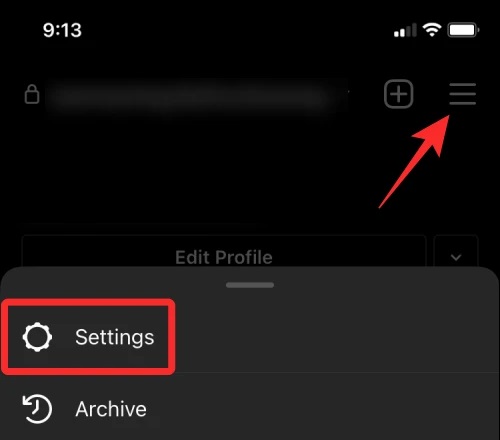
2 – Scroll down to the bottom of Settings and tap on the Log out option.
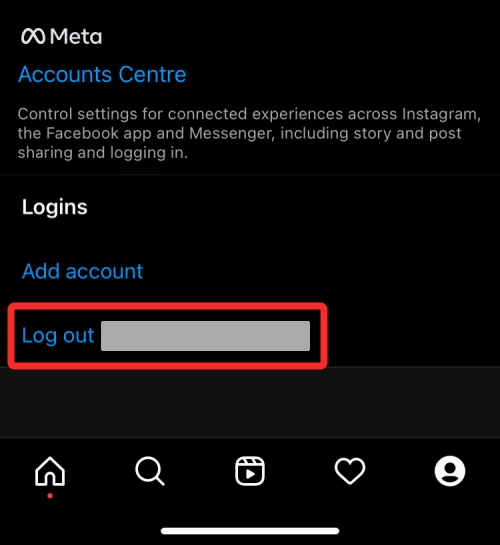
You will be logged out of your Instagram account and sent to the sign-in screen. Enter your account credentials and check back in to see if the feed is now updated and ready to be refreshed.
Check If Instagram’s Servers Are Down
If you can’t refresh your feed for a prolonged time, it’s likely that your phone can’t connect to Instagram’s servers, which are either down or under maintenance. On the other hand, if your internet connection is OK, this is likely the next cause of Instagram’s inability to refresh your feed. The company’s server might be down due to several issues, including traffic overload, server maintenance, or a bug in the app/platform, all of which could cause the Instagram feed to malfunction.
If you need more clarification, check out websites like DownDetector.com and Isitdownrightnow.com, which allow you to check the current server status of services such as Instagram, when the service last had an outage, difficulties other people have encountered recently, and more. In most circumstances, you won’t need to do anything since Instagram’s developers will make the required modifications to resolve the issue. However, you may have to wait for it to be repaired during this time, which should only take a few minutes to a few hours.
Ensure Your Phone’s Date And Time Are Correct
If your phone’s time and date are not automatically set or are incorrectly configured, the Instagram app will be unable to load your feed due to conflicting times and dates. In addition, incorrect timings can corrupt the app’s records, allowing it to show you fresh posts from people you follow. To fix this, you may set your phone to update the date and time to avoid future issues automatically. Follow the steps below on your device to correct the date and time.
Android
1 – Launch the Settings app and navigate to System.
2 – Within the System, select Date and Time.
3 – On the following screen, toggle the Set time automatically switch on.
4 – Enable the Set time zone automatically toggle to ensure that your device changes the time zone based on your current location.
This should bring your device’s time and date up to date. You may now open the Instagram app and see if your feed loads properly.
iOS
1 – To accurately adjust the date and time on iOS, open the Settings app and navigate to General.
2 – Choose Date & Time from the General menu.
3 – On the next screen, toggle the Set Automatically turn on.
Check to see if you can access and refresh your Instagram feed.
Update Instagram App
If you’re using Instagram on an Android or iOS, you can solve the app’s feed refresh problem by upgrading to the most recent version from Google Play or App Store. Installing updated versions of the app will always remove current bugs and issues that you may be experiencing when browsing through Instagram posts and stories. If upgrading via the above links is too difficult for you, you may manually update the Instagram app by following one of these steps:
Android – Launch the Google Play Store app, navigate to your profile picture > Manage apps and device, and then update the Instagram app if available.
iOS – Launch the App Store app, navigate to your profile picture in the top right corner, then tap Update all.
You may check whether your Instagram feed loads properly after installing an update.
Enable Unrestricted Data Usage
iOS and Android are intended to make that app on your phone only consume a little mobile data, preventing you from paying an outrageous phone bill monthly. Nevertheless, this may prevent certain apps from loading properly. For example, if the Instagram app cannot load your feed after turning on mobile data on your phone, the app may not have unfettered data access. To resolve this, you can allow Instagram to use cellular or wireless data without limitation, allowing Instagram to function without turning off your device’s data saver mechanism altogether. You can accomplish this on iOS and Android, and the steps below should assist you on your device.
Android
1 – From your phone’s App drawer, find the Instagram app and long-press on its app icon. Choose the I icon or the App info option when a menu appears.
2 – Choose Mobile data and Wi-Fi from the App Info screen.
3 – On the following screen, select the Unrestricted data use option at the bottom to grant the app unrestricted internet access.
iOS
1 – Unlike Android, the iPhone lacks the Unrestricted data consumption setting. Instead, if you haven’t already, you can allow Instagram to access your mobile data. Open the Settings app and navigate to Instagram.
2 – On the next screen, flip the Mobile Data switch on.
You may now check whether or not the Instagram feed refreshes regularly.
Toggle VPN App On/Off
Ideally, your phone’s Instagram app should have no problem connecting to its servers. Still, if you’re experiencing continual feed refresh issues, try connecting the phone to a VPN service to solve the issue. You can stabilize the connection between your device and Instagram’s servers using a VPN, depending on the quality of your VPN service. If you currently use a VPN service, try turning it on for the phone and then opening the Instagram app to see if your feed loads properly.
Well, if it doesn’t work, you might try changing the server location in the VPN app to see if that helps. Suppose you use a VPN service at all times. In that case, even while logging in to Instagram, you may disable it to ensure that the device connects to Instagram’s servers normally without needing external service. However, when you enable a VPN app on your device, most apps will identify your IP address and VPN and fail to work.
Check Device’s Storage
Like other online apps, Instagram collects a large amount of data, including login information, your data, cache, and logs, to work properly. Therefore, if your device’s storage is almost full, Instagram cannot save any new data when you launch the app the following time, preventing it from loading new posts in your feed. To see if your device’s storage is full, check these steps:
Android – Launch the Settings app and navigate to Storage.
iOS – Launch the Settings app and navigate to General > iPhone Storage.
If your device storage reaches capacity, you may clear up some space by uninstalling superfluous files and apps from the device to make Instagram work again.
Clear Instagram Cache
Android users may remove an app’s cache to dramatically clear device storage. For example, if the Instagram feed fails to refresh, one solution is to clear Instagram’s temporary cache data.
1 – Open the Instagram app in the App drawer and then long-press on its app icon. Choose the I icon or the App info option when a menu appears.
2 – From the App Info screen, choose Storage and cache.
3 – On the following screen, select Clear Cache.
This will remove any temporary data produced inside Instagram. You may now open Instagram and see if it loads correctly.
Uninstall And Reinstall Instagram
If none of the above techniques help you fix your Instagram feed, you can try deleting and reinstalling the app. To uninstall the Instagram app from your device, remove these steps:
Android
1 – To uninstall Instagram on Android, locate the app icon in the App drawer and long-press on it. Choose the I icon or the App info option when a menu appears.
2 – On the App Info screen, select Uninstall.
3 – In the prompt that appears, choose OK.
iOS
1 – Well, to uninstall Instagram from your iPhone, select the Instagram app on your Home Screen, App Library, and Spotlight. When you locate it, tap and hold on to the app’s icon. Select Delete App from the overflow menu that appears.
2 – Tap Delete to confirm your decision and remove the app from iOS.
The Instagram app may be reinstalled via the Google Play Store or the App Store on your Android or iOS device.
Check If Instagram Has Blocked Access To The Account
Suppose your internet connection is stable, and there is no outage on Instagram’s end. In that case, the only probable reason for your feed refresh is that Instagram has purposely halted activity on its platform for your account. On the other hand, suppose the service believes you have broken its Community Guidelines by breaching regulations or offending other users on its platform. In that case, you may be locked out of your account, which is why you can’t refresh your Instagram feed.
1 – Launch the Instagram app on your phone and scroll down to the Account menu to see if Instagram has temporarily or permanently banned you.
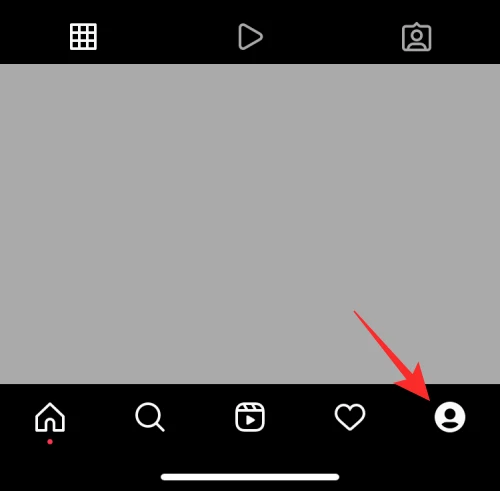
2 – From within your account, tap on the Hamburger icon in the top right corner.
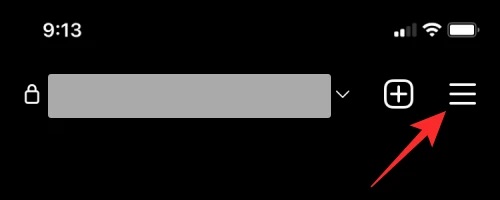
3 – From the menu that appears, choose the Settings option.
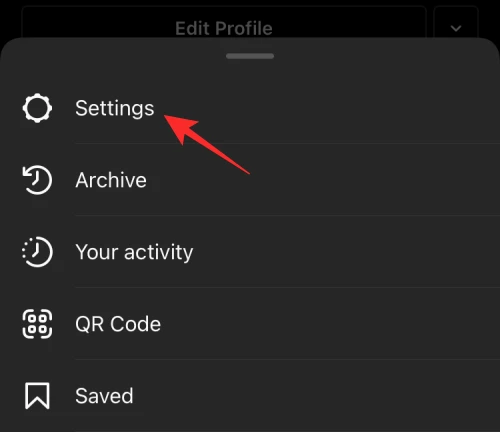
4 – On the following screen, select Security.
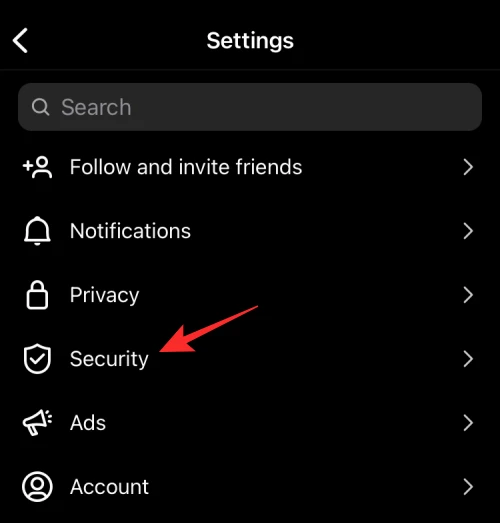
5 – Under the ‘Data and history’ area, tap on Access data to check whether there is a warning notice regarding your account or recent behavior.
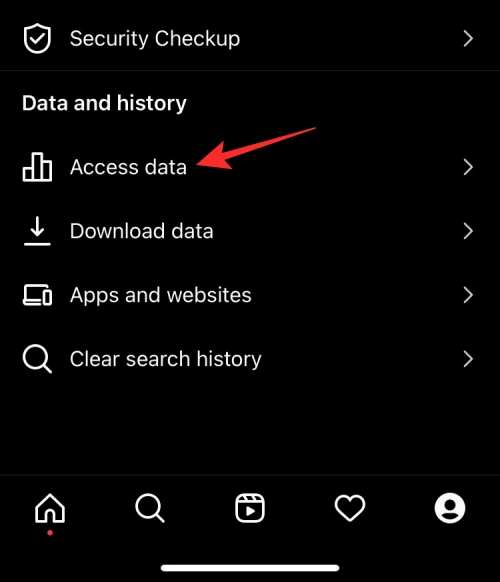
If so, follow the on-screen steps to unlock your account.
Open Instagram On The Web
Well, if your Instagram feed still needs to be refreshed, you should use Instagram’s web client to view your friends’ posts and stories from your account. While the online client of this social networking app has been around for a while, it has lately received comparable functionality to the app version in that you can not only peruse posts and stories but also upload them directly from a web browser on a phone and a PC. If the Instagram feed does not appear in the app, try logging in to Instagram.com with the account credentials to see if you can refresh the feed from your browser.
How To Easily Change Instagram Feed?
When Instagram became popular, it followed the identical sorting order as other social networking platforms, grouping posts chronologically, from fresher to older posts. However, with the introduction of AI, the platform began using its algorithm to order your feed depending on the people you frequently interact with. Unfortunately, while this lets users see more posts from people they liked, it also causes posts from others to be pushed to the bottom of their feed. After nearly six years, Instagram is testing a new option that allows you to arrange your feed chronologically to view newer posts first rather than letting AI decide. Check our dedicated post under the link below to learn more about this.
Is Instagram Feed Down?
Instagram’s servers may occasionally fail, causing your feed to stop refreshing on your phone. The servers can fall for several reasons, including server maintenance, a bug in the app/platform, or traffic congestion. Because Facebook now operates Instagram, several of its features may be affected by the latter’s servers. Because both platforms are inextricably linked, services may be disrupted. This happened in early Oct 2021, when Facebook and its family of apps, such as Instagram, went offline, producing a global outage that lasted several hours. Whether you believe the Instagram feed is not being refreshed due to server issues, check Fix #3 in this post to see if this is correct and what went wrong.
Is My Instagram Account Suspended?
Like other social media platforms, Instagram is responsible for any behavior a user post on its app. The app has measures in check to make that all users follow its Community Guidelines, and if you breach them, you may be banned from Instagram temporarily or permanently. If you believe your recent action has put you on Instagram’s banned list, see Fix #11 in this post to learn more.
How To Easily Refresh Instagram Feed?
1 – On Android or iOS, the quickest way to see recent posts in your Instagram feed is to close the app and reopen it. When you do this, a New Posts bubble should appear at the top of the Instagram’s Home Screen, and tapping on it will refresh the feed to show you all the newest posts from people you follow.
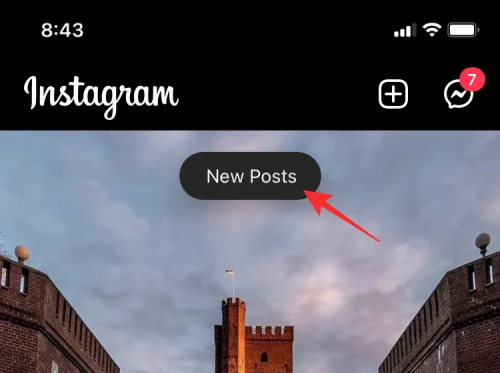
2 – Swiping downward on the main screen until buffering icon appears at the top may be an easier and more popular means of refreshing your Instagram feed.
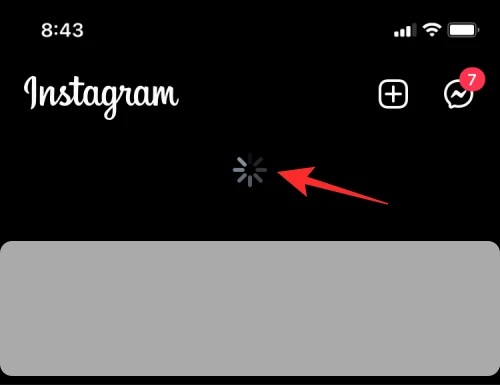
3 – The swipe-down and release action may be used to reload your Instagram feed and see more new posts.
Conclusion: Instagram Feed Not Refreshing
That’s all there is to know about fixing the Instagram feed not refreshing problem.
