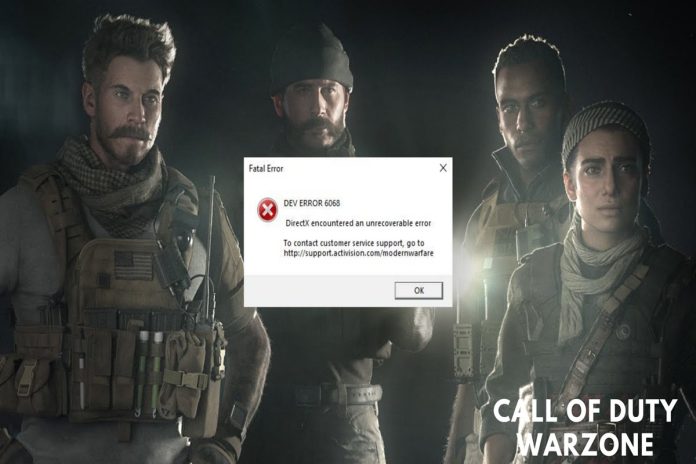Do you get the COD Warzone Pacific and Vanguard Dev error 6068? If so, this guide will show you how to fix the Dev error 6068. Call of Duty is a name that probably doesn’t need to be explained! Over time, Call of Duty has become the best free-to-play action game. But if we want to talk about their most well-known series, Warzone Pacific and Vanguard come to mind.
The popularity of Call of Duty among young people went through the roof because both series are about battle royale, and we all know that this is the battle royale era. But Call of Duty Warzone Pacific and Vanguard have a lot of bugs that sometimes bother users. But one of them is the dev error 6068. Well, now you don’t have to worry because this guide has some fixes to resolve this problem. So, let’s get started.
What Are the Reason Behind Vanguard Dev Error 6068?
There are many things that could cause the dev error code 6068, but the one I think is the most likely is a problem with the GPU. Yes, both Warzone and Vanguard are resource-intensive games, so it is possible that your device is having problems with its DirectX version compatibility or GPU, which is why you are getting this error.
Best Ways to Fix Vanguard Dev Error Code 6068
There are, of course, a lot of fixes you can use to get rid of this problem. So, if you’re having this fix, make sure to perform each of the fixes below.
Fix 1: Restart Your Device
The first thing you should try is to turn your device off and on again. Yes, this is the first thing you need to do to fix it. This will clear your device’s RAM and cache, giving the system a fresh start so it can work properly. So, restart your device and try to play the game again to see if the dev error code 6068 goes away.
Fix 2: Make Sure to Start The Game Using DirectX 11
If you just updated your device to Windows 11, it’s possible that the DirectX version will also be updated automatically. But sometimes, games like Warzone Pacific and Vanguard don’t work right with the newest version because it is not compatible with DirectX 12.
So, we suggest that you try to run the game with DirectX 11. To do so,
- Open the Battle.Net Client on your Windows PC as a first step.
- Then, select the game COD Modern Warfare.
- Now, hover over the section called Options.
- After that, check the box next to Additional Command Line Arguments and type -d3d11.
- All done. Now, close that window and check to run the game again to see if the error code 6068 is resolved.
Fix 3: Check For OS Update
It’s also worth pointing out that an older version of OS could also slow down your system and cause this kind of problem. So, it is strongly updated that you always keep your OS up to date. To do so,
1. First, press Win+I to open the Windows Settings menu.
2. After that, click on Windows Update and hit the “Check for Updates” button.
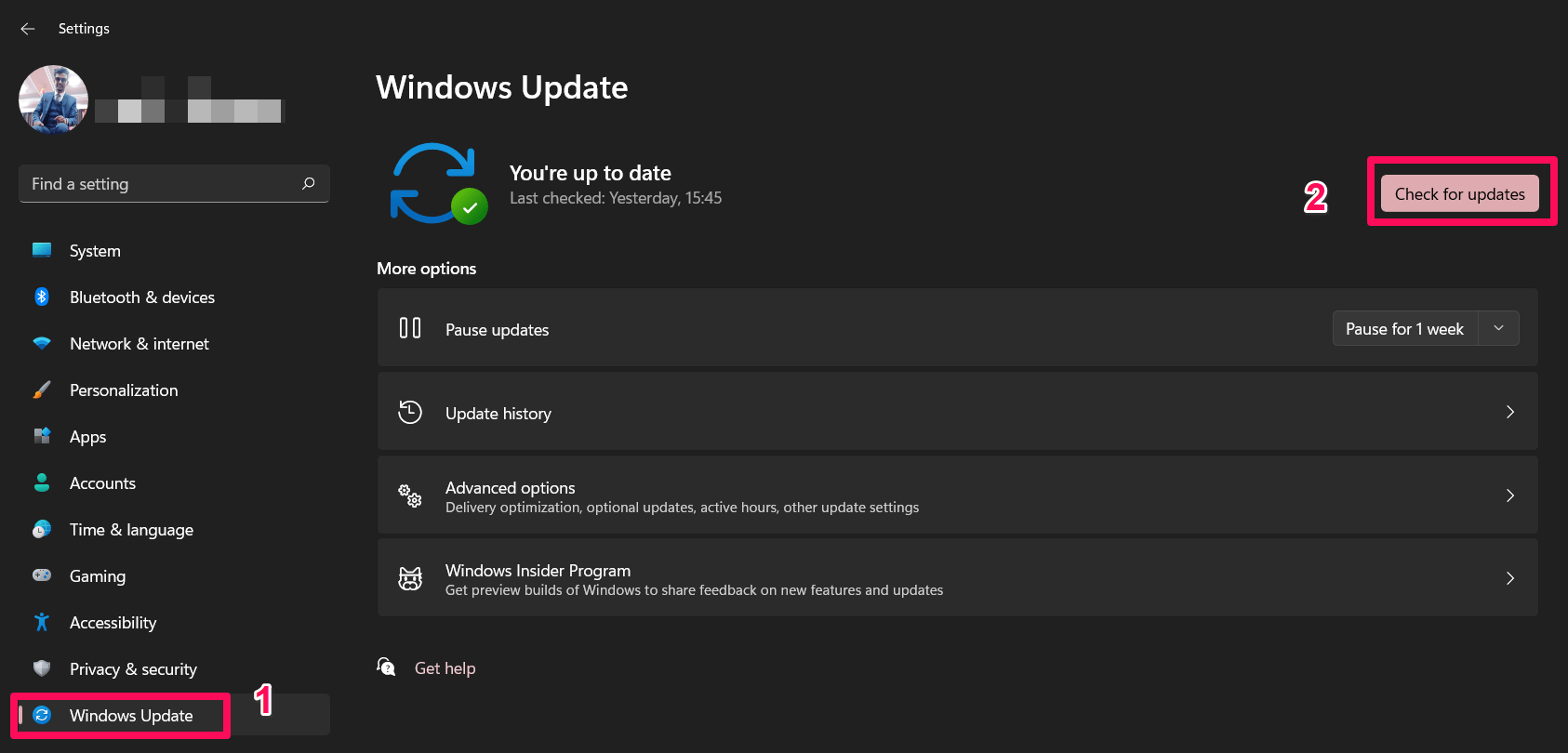
3. Then, wait and make sure to install any updates that are available.
Fix 4: Update Your GPU Driver
It’s just as important to update your GPU driver as it is to update the Windows OS. Most likely, your GPU driver isn’t up to date, which is why you’re getting a different error code when you try to play games like Warzone or Vanguard. So, you need to make sure that the GPU driver on your device is up-to-date.
1. First of all, launch the Windows Run box and type devmgmt.msc.Then, hit the enter key.
2. The Device Manager will open. Tap on the Display Adapter after that.
3. Now, right-click on the company that makes your GPU and click the Update Driver
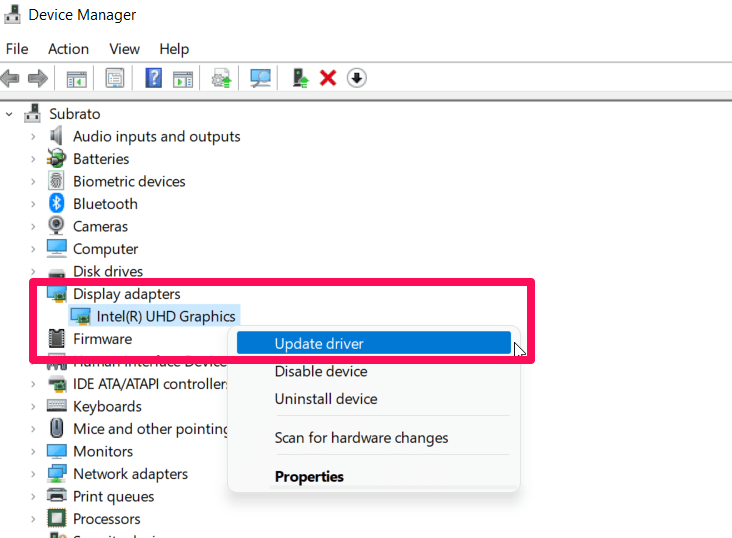
4. Last, choose Search Updates Automatically to update the driver for your GPU.
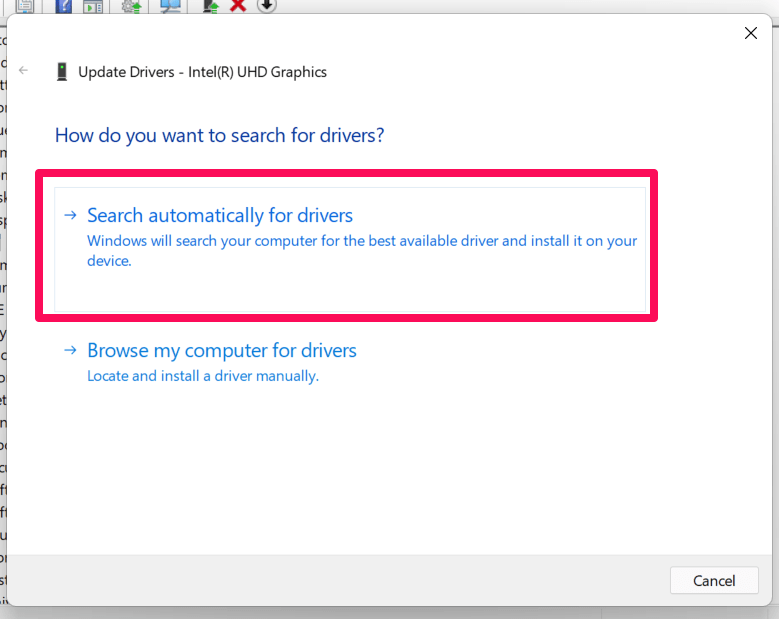
Fix 5: Stop Overclocking
Do you speed up your device with overclocking? Most of the time, we’ve seen that overclocking an older device has a big effect on how well the PC works when running heavy programmes like Warzone or Vanguard.
I know you’re overclocking to improve your device’s gaming performance, but if you’re using an older device, all overclocking will do is give you these kinds of errors.
Fix 6: Disable Nvidia Overlay
Turning off the Nvidia overlay is a good type if you want to fix the Call of Duty Warzone Pacific and Vanguard dev error code 6068. This could resolve this kind of problem.
So, if you’re having trouble with this problem, make these steps to perform off the Geforce Nvidia overlay:
- You must first launch the GeForce Experience Application.
- Then, tap the Settings Gear icon in the top right corner of the window.
- Now, go to the tab called “General.”
- Then, under Features, locate IN-GAME OVERLAY and turn it off.
Fix 7: Run As Administrator
Did you try to run your game as the administrator? If you answered “no,” you should try this as soon as possible. If your system doesn’t have the right permission to use system resources, it might not load and give you the dev error 6068 code. So, try these steps to run COD Warzone Pacific and Vanguard as an administrator:
- First, right-click on your COD game’s.exe file and select the Properties option.
- Then, go to the Compatibility tab and make sure Run this programme as administrator is checked.
- Now, click Apply, then Ok.
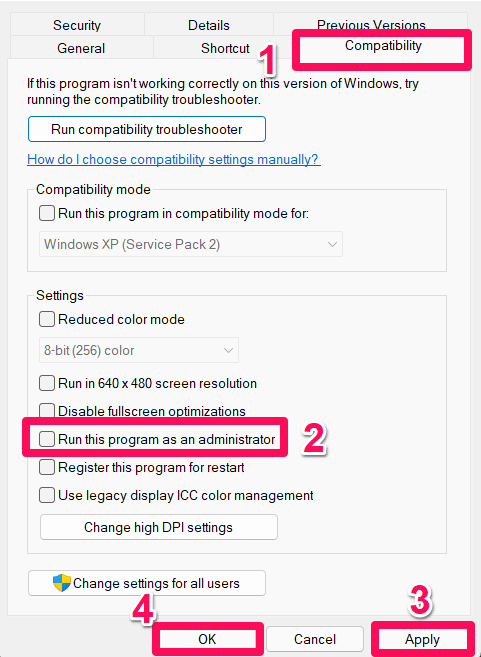
All done. Now, you’ll be able to see that the game starts without any problems. But if you’re still having the same problem, make sure to try the other fixes in this guide.
Fix 8: Set High Priority
Try to give your game a high priority in the task manager. This is likely to resolve the Warzone Pacific and Vanguard dev error code 6068. But if you don’t know how to give a task manager a high priority, follow these steps:
- Right-click on the Windows menu and select Task Manager.
- Then, click on the Details tab.
- Now, locate the game you want to play and right-click on it.
- Then, move your cursor to Set Priority and choose high from the drop-down menu that appears.
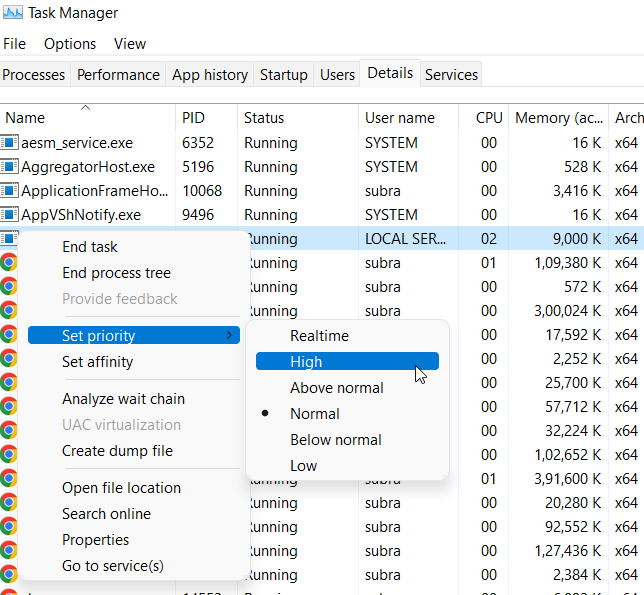
Fix 9: Reinstall The Game
Still, no luck? Well, don’t worry, because there is still a way to make everything.
First, you can try to reinstall the game on your computer and see if that helps.
But if you reinstall your game, the COD Warzone Pacific and Vanguard dev error code 6068 should go away on its own. But remember one thing before you reinstall the game: you must uninstall the one that is already on your computer.
Final Words:
If you have any questions or comments about “Fix: COD Warzone Pacific and Vanguard Dev Error 6068,” feel free to leave them in the box below.Cheers!