Are you getting the error code 0x8007045d on your Windows computer? Don’t stress; we have a way to help you. Microsoft Windows gives you the 0x8007045d error when it can’t find or read files on your computer. We’ll go over several methods to fix this terrible error forever, even though the cause of this glitch can be various problems (which we’ve quickly discussed below).
Windows 0x8007045d Error Causes
The 0x8007045d error is frequently encountered when copying one or more files from an external source, like a USB stick or a CD/DVD drive. Usually, the error shows up when your computer can’t find or read your files. The root problem is frequently a failure to read files or an error in copying them, though various other factors, such as software or hardware can also cause it. Let’s look at all the methods you could use to fix the error.
Perform Windows Update
Just running a Windows Update can fix a lot of problems. Microsoft provides a free update tool to fix and update your operating systems that you can download and install.
1. Press Win + I to open Windows Settings and start the update.
2. Click Update PC.
3. See if there are any changes.
4. Click Download and Install All to finish installing your new software.

Review to see if the error code 0x8007045d is still present after you’re done.
Restart PC
One of the many ways to restart your Windows PC is often the best way to fix problems. For a good reason: it’s one of the easiest ways to eliminate strange Windows bugs. A simple restart will clear your RAM, moving any currently used apps. That is why you should restart your PC before moving to more complex options. You can also test restarting the computer to see if that fixes the error code 0x8007045d.
Use An Alternate USB Slot
Check out your USB stick. Check to make sure it’s in the USB slot properly. Take it out and put it in a different spot instead. A USB stick or CD/DVD drive that isn’t properly linked can cause the 0x8007045d error. Check whether the external storage still functions after unplugging and replugging it.
Download Affected Files Again
The files you downloaded came from somewhere else. There may have been a glitch during the download, and you now have a damaged or unfinished file if the 0x8007045d error showed when trying to open a downloaded file. If so, try downloading and installing your files again.
Run Hardware And Device Windows Troubleshooter
Microsoft has made a lot of tools available to help you clean up your Windows PC. The device diagnostic Windows troubleshooter is one of these tools. You can find and fix problems on your PC with the help of troubleshooters that come with Windows. They give you access to almost every part of your computer so you can fix problems. We’ll use the Hardware and Device troubleshooter to help you fix Windows because it’s likely that the problem was caused by hardware outside of Windows. How to do it.
1. Type “cmd” into the search bar in the Start menu, then pick the best match.
2. Type the next order and press Enter at the order window
msdt.exe -id DeviceDiagnostic3. this will open the Hardware and Devices conversation box. After that, click “Next.” The software will start to look for problems on your computer.
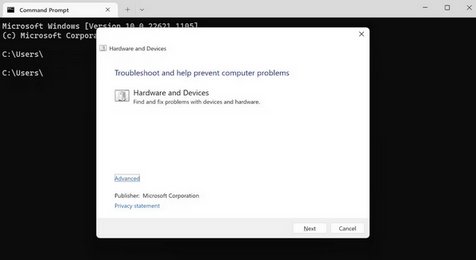
The error will be fixed as soon as the tool finds it. First, check to see if the Windows error code 0x8007045d is still there.
Copy Files From The USB Drive Onto Your PC
Remember the problem with the connection? If a USB device causes a link problem, moving your files to a local drive first will be a good place to start. This means you should copy your files to any driver on your PC. After that, run the launcher or program from your PC again to check if the 0x8007045d error remains.
Check Driver Errors
Driver error is not uncommon on Windows computers. 0x8007045d is one example of an error that might show up if there is a problem with your CD/DVD or USB driver. You can fix the problem with a built-in tool, which is good news. How to do it.
- Select the best option after entering “device manager” into the Start menu search field.
2. Right-click on the DVD/USB driver in the Device Manager.
3. To start the driver update process, click Update driver.
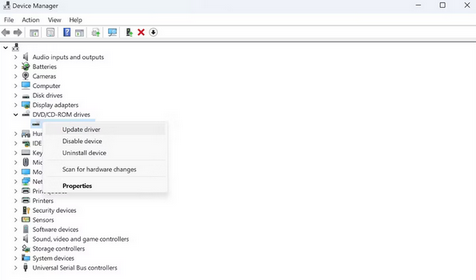 The update process will begin. If the drivers caused the error, this should fix it. You could also find the company that made the drivers and download them by hand from their website.
The update process will begin. If the drivers caused the error, this should fix it. You could also find the company that made the drivers and download them by hand from their website.
Conclusion:
You don’t have to put in a lot of work to get rid of the 0x8007045d error. Please fix this annoying error by following the above methods. Safe mode is another way to start your PC with as few drivers as possible if you’re still having trouble.
